Angular 10 Auto-Complete Example
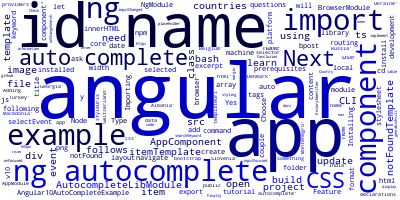
In this example, we'll learn how to build an Angular 10 auto complete example.
We'll need to have a few prerequisites for this tutorial such as Node.js and Angular CLI v10 installed on our local development machine.
Next, you'll need to create a project using the following command:
$ ng new Angular10AutoCompleteExample
The CLI will ask you a couple of questions — If Would you like to add Angular routing? Type y for Yes and Which stylesheet format would you like to use? Choose CSS.
Installing Angular-Ng-Autocomplete
Next, you'll need to navigate to your project's folder and install the angular-ng-autocomplete library:
$ cd Angular10AutoCompleteExample
$ npm install angular-ng-autocomplete
Importing the AutocompleteLibModule
Next, open the src/app/app.module.ts file and import AutocompleteLibModule and add it in the imports array"
import {BrowserModule} from '@angular/platform-browser';
import {NgModule} from '@angular/core';
import {AppComponent} from './app.component';
import {AutocompleteLibModule} from 'angular-ng-autocomplete';
@NgModule({
declarations: [
AppComponent
],
imports: [
BrowserModule,
AutocompleteLibModule
],
providers: [],
bootstrap: [AppComponent]
})
export class AppModule {
}
That's it, you can now use angular-ng-autocomplete in your components.
Adding Auto Complete Feature to our Angular 10 App
Open the src/app/app.component.ts file and update it as follows:
import { Component } from '@angular/core';
@Component({
selector: 'my-app',
templateUrl: './app.component.html',
styleUrls: [ './app.component.css' ]
})
export class AppComponent {
keyword = 'name';
public countries = [
{
id: 1,
name: 'Albania',
},
{
id: 2,
name: 'Belgium',
},
{
id: 3,
name: 'Denmark',
},
{
id: 4,
name: 'Montenegro',
},
{
id: 5,
name: 'Turkey',
},
{
id: 6,
name: 'Ukraine',
},
{
id: 7,
name: 'Macedonia',
},
{
id: 8,
name: 'Slovenia',
},
{
id: 9,
name: 'Georgia',
},
{
id: 10,
name: 'India',
},
{
id: 11,
name: 'Russia',
},
{
id: 12,
name: 'Switzerland',
}
];
selectEvent(item) {
// do something with selected item
}
}
Next. open the src/app/app.component.html file and update it as follows:
<div class="ng-autocomplete">
<ng-autocomplete
[data]="countries"
[searchKeyword]="keyword"
placeHolder="Enter the Country Name"
(selected)='selectEvent($event)'
(inputChanged)='onChangeSearch($event)'
(inputFocused)='onFocused($event)'
historyIdentifier="countries"
[itemTemplate]="itemTemplate"
[notFoundTemplate]="notFoundTemplate">
</ng-autocomplete>
<ng-template #itemTemplate let-item>
<a [innerHTML]="item.name"></a>
</ng-template>
<ng-template #notFoundTemplate let-notFound>
<div [innerHTML]="notFound"></div>
</ng-template>
</div>
Finally, we can some CSS code for styling the auto complete component. Open the src/app/app.component.css file and update it as follows:
.ng-autocomplete {
width:100%;
max-width: 600px;
display: table;
margin: 0 auto;
}
Check the docs for more information.
Conclusion
In this example, we've seen how to implement the auto complete feature in our Angular 10 app using angular-ng-autocomplete.
-
Date:








