Angular 10 Decimal Pipe: Format Numbers by Example
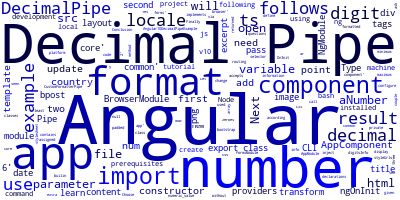
In this example, we'll learn how to use the Angular Decimal Pipe to format numbers.
You'll need to have a few prerequisites for this tutorial such as Node.js and Angular CLI v10 installed on your local development machine.
Angular 10 Decimal Pipe by Example
Next, you'll need to create a project using the following command:
$ ng new Angular10DecimalPipeExample
The CLI will ask you a couple of questions — If Would you like to add Angular routing? Type y for Yes and Which stylesheet format would you like to use? Choose CSS.
Angular Decimal Pipe is a builin pipe in Angular that can be used to format decimal numbers.
How to Use Angular Decimal Pipe
Angular decimal pipe accepts two parameters, the decimal digit info and locale:
Open the src/app/app.component.ts file and add a variable of type number as follows:
export class App implements OnInit {
aNumber: number = 10.123456789;
constructor() { }
ngOnInit() {
}
}
Next, open the src/app/app.component.html file and update it as follows to use the decimal pipe without parameters:
The result will be:
// 10.123
Now change the information given to the decimal pipe as follows:
The result will be:
// 0010.123456
Since our number contains only two digits before decimal point two extra zeroes are padded.
In our example we configure the decimal pipe to display at least 4 digits before the decimal point, minimum 1 digit, and maximum 6 digits after the decimal point.
Angular Decimal Pipe with Country Locale
You can also format numbers in your templates according to a country locale. You need to pass the country locale code as a second parameter to the decimal pipe. For example:
How to Use the Decimal Pipe in Components in Angular 10
You can also use the decimal pipe from your component's class. Let's see an example.
First, open the src/app/app.module.ts file and update it as follows:
import { NgModule, } from '@angular/core';
import {DecimalPipe} from '@angular/common';
import { BrowserModule } from '@angular/platform-browser';
import { FormsModule } from '@angular/forms';
import { AppComponent, CustomFormatterPipe } from './app.component';
@NgModule({
imports: [ BrowserModule ],
declarations: [ AppComponent],
providers: [DecimalPipe],
bootstrap: [ AppComponent, ]
})
export class AppModule { }
We import DecimalPipe from @angular/common and add it to the providers array of the module.
Next, open the src/app/app.component.ts file and update it as follows:
import { Component } from '@angular/core';
import {DecimalPipe} from '@angular/common';
@Component({
selector: 'my-app',
template:`
<div> </div>
`,
styleUrls: [ './app.component.css' ]
})
export class AppComponent {
num = 1.3765273;
format = '2.0-2';
result = null;
constructor(private decimalPipe: DecimalPipe) { }
ngOnInit(){
this.result = this.decimalPipe.transform(this.num, this.format);
}
}
We first import DecimalPipe from @angular/core. Next, we inject it via the component's constructor.
We define three variables num, format and result. Finally we call the transform() method of DecimalPipe -- we pass in the num variable as the first parameter and the format as the second parameter. The formatted number will be returned and assigned to the result variable.
Conclusion
In this example, we've seen how to use decimal pipe in our Angular 10 app both in templates and component's classes.
-
Date:








