Bootstrap 4 Custom File Input Button Text
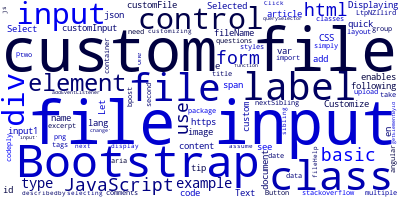
In this quick tip article, we'll see how to use custom text and styles with Bootstrap 4 file input.
Bootstrap 4 File Input
HTML file input enables you to upload one or multiple files such as images or import data from files.
Bootstrap 4 Basic and Custom Input
Bootstrap 4 enables you to use two types of file inputs which are basic and custom inputs.
You can simply add the .form-control-file to your <input> element for a basic file input.
For the custom file input, you need to add the .custom-file-input class to the <input> element and the .custom-file-label class to the <label> element.
This a basic Bootstrap 4 file input example:
<div class="form-group">
<label for="input1">Example file input</label>
<input type="file" class="form-control-file" id="input1">
</div>
This is a second example with a custom file input:
<div class="custom-file">
<input type="file" class="custom-file-input" id="customInput">
<label class="custom-file-label" for="customInput">Select file</label>
</div>
Customize the File Input with Bootstrap
You can use the Bootstrap 4 classes and CSS to customize the custom file input.
Let's take the following example:
<div class="container">
<label class="custom-file" for="customInput">
<input type="file" class="custom-file-input" id="customInput" aria-describedby="fileHelp">
<span class="custom-file-control form-control-file"></span>
</label>
</div>
This is the CSS code for customizing the file input:
#customFile .custom-file-control:lang(en)::after {
content: "Select file...";
}
#customFile .custom-file-control:lang(en)::before {
content: "Click me";
}
Displaying the Selected File Name with JavaScript
You can display the selected file name with JavaScript.
Let's assume we have a custom-file-input element with label that is the next sibling element to the input.
We can use the following JavaScript code for displaying the file name after selecting a file"
document.querySelector('.custom-file-input').addEventListener('change',function(e){
var fileName = document.getElementById("exampleInputFile").files[0].name;
var nextSibling = e.target.nextElementSibling
nextSibling.innerText = fileName
})
References
- https://www.codeply.com/p/LtpNZllird
- https://stackoverflow.com/questions/43250263/bootstrap-4-file-input
-
Date:








