Ionic 5/Angular - Fingerprint Authentication with Android and iOS
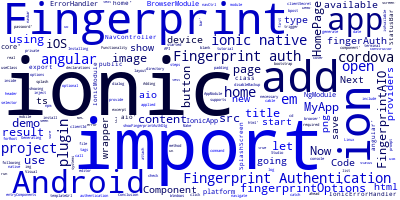
In this tutorial, we are going to cover how to add Fingerprint authentication to Ionic 5/Angular apps for Android and iOS so let's get started.
We are going to use Ionic CLI 5 and Ionic 5 but the steps can be also applied to Ionic 4 projects.
Generating a new Ionic 5 Project
Open up your terminal on Linux/MAC systems or command prompt on Windows and type the following to generate a new Ionic 5/Angular project:
ionic start fingerprint-demo blank --type=angular
Installing the Cordova and Ionic Native Fingerprint Plugins
Next navigate inside project directory and add both the Cordova plugin for fingerprint authentication and its Ionic Native 5 wrapper:
cd fingerprint-demo
ionic cordova plugin add cordova-plugin-fingerprint-aio --save
npm install --save @ionic-native/fingerprint-aio
Next let's add it the the list of providers. Go ahead open your project with a text editor. We are using Visual Studio Code:
code .
Adding the Fingerprint Functionality
Now open src/app/app.module.ts and import the native wrapper for fingerprint auth and add it:
import { BrowserModule } from '@angular/platform-browser';
import { ErrorHandler, NgModule } from '@angular/core';
import { IonicApp, IonicErrorHandler, IonicModule } from 'ionic-angular';
import { SplashScreen } from '@ionic-native/splash-screen';
import { StatusBar } from '@ionic-native/status-bar';
import { FingerprintAIO } from '@ionic-native/fingerprint-aio';
import { MyApp } from './app.component';
import { HomePage } from '../pages/home/home';
@NgModule({
declarations: [
MyApp,
HomePage
],
imports: [
BrowserModule,
IonicModule.forRoot(MyApp)
],
bootstrap: [IonicApp],
entryComponents: [
MyApp,
HomePage
],
providers: [
StatusBar,
SplashScreen,
FingerprintAIO,
{provide: ErrorHandler, useClass: IonicErrorHandler}
]
})
export class AppModule {}
We can now inject it in our components and start using its API to add Fingerprint auth to our apps.
Open src/pages/home/home.ts and add:
import { Component } from '@angular/core';
import { NavController } from 'ionic-angular';
import { FingerprintAIO ,FingerprintOptions} from '@ionic-native/fingerprint-aio';
@Component({
selector: 'page-home',
templateUrl: 'home.html'
})
export class HomePage {
fingerprintOptions : FingerprintOptions;
constructor(public navCtrl: NavController,private fingerAuth: FingerprintAIO) {
}
public showFingerprintAuthDlg(){
this.fingerprintOptions = {
clientId: 'fingerprint-Demo',
clientSecret: 'password', //Only necessary for Android
disableBackup:true //Only for Android(optional)
}
this.fingerAuth.isAvailable().then(result =>{
if(result === "OK")
{
this.fingerAuth.show(this.fingerprintOptions)
.then((result: any) => console.log(result))
.catch((error: any) => console.log(error));
}
});
}
}
So we first check if Fingerprint auth is available on our device if OK we call the show method with some required and optional options such as clientId,clientSecret and disableBackup.
Now let's add a button to trigger the Fingerprint auth dialog so open the src/pages/home/home.html file and add:
<ion-header>
<ion-navbar>
<ion-title>
Fingerprint auth demo
</ion-title>
</ion-navbar>
</ion-header>
<ion-content padding>
<button ion-button (click)="showFingerprintAuthDlg()">show fingerprint auth dialog </button>
</ion-content>
That's it! You can now test the Fingerprint auth by using a real device which supports Fingerprint authentication:
ionic cordova platform add android
ionic cordova run android
Make sure to attach a real mobile device with an USB cable before your run your app.
Conclusion
We have seen how to use the Fingerprint plugin for authentication in your Ionic 5 app.
-
Date:








