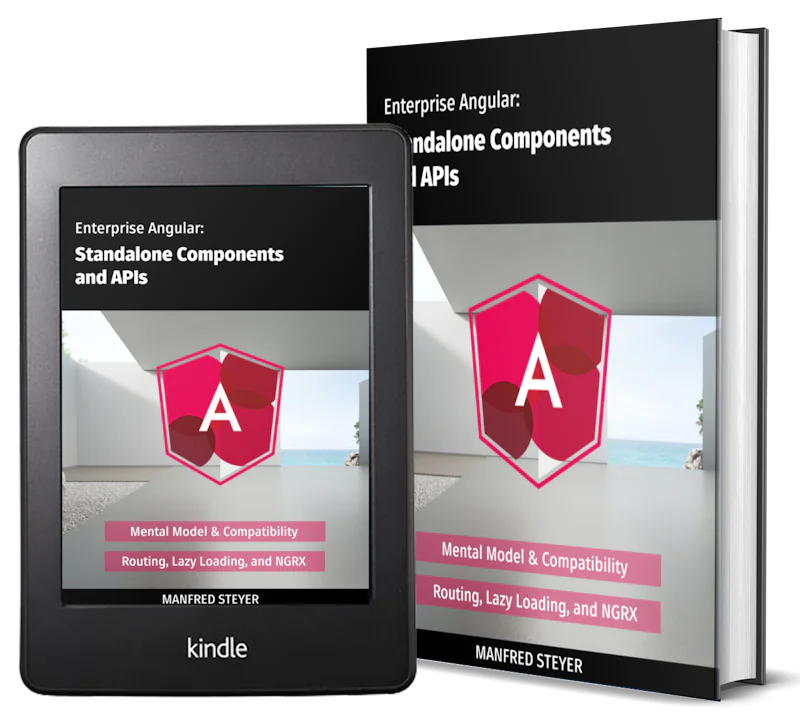Build Progressive Web Apps (PWA) with Angular 9/8 Tutorial and Example
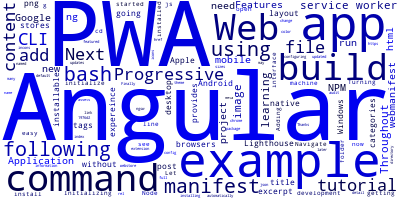
Throughout this tutorial, we'll be learning to build an Angular 9 PWA (Progressive Web Application).
A PWA provides a native-mobile-like expereince for web apps.
PWAs can be installable in your mobile and desktop web browsers without going through app stores for Windows, Android or Apple.
Initializing a PWA with Angular 9 CLI
Let's now see how to build our Angular 9 PWA by example.
We need to have Node,js and NPM installed on our development machine before getting started.
Next, open a command-line interface and run the following command:
npm install -g @angular/cli
Next, initialize a new Angular 9 project using the following command:
ng new angular-9-pwa-example
Adding PWA Features to your App
Turning your Angular 9 app to a PWA is very easy using Angular CLI.
Navigate in your project's folder using the following commands:
cd angular-9-pwa-example
Next, run the following command to automatically add PWA features:
ng add @angular/pwa
The command, adds:
- A manifest file named
manifest.webmanifestfor PWA information, - A
ngsw-config.jsonfile for configuring the service worker, - default incons with many sizes in the
assets/iconsdirectory which you may change later, - A service worker using the
@angular/service-workerpackage.
The index.html file is also updated with the following content:
<link rel="manifest" href="manifest.webmanifest">
<meta name="theme-color" content="#1976d2">
Thanks to these updates, your Angular 9 app is a full-featured PWA.
Finally, you need to audit your PWA using Google's Lighthouse by installing the extension.
Conclusion
We have seen by example how build an Angular 9 PWA with an example.
- Author: Ahmed Bouchefra Follow @ahmedbouchefra
-
Date: