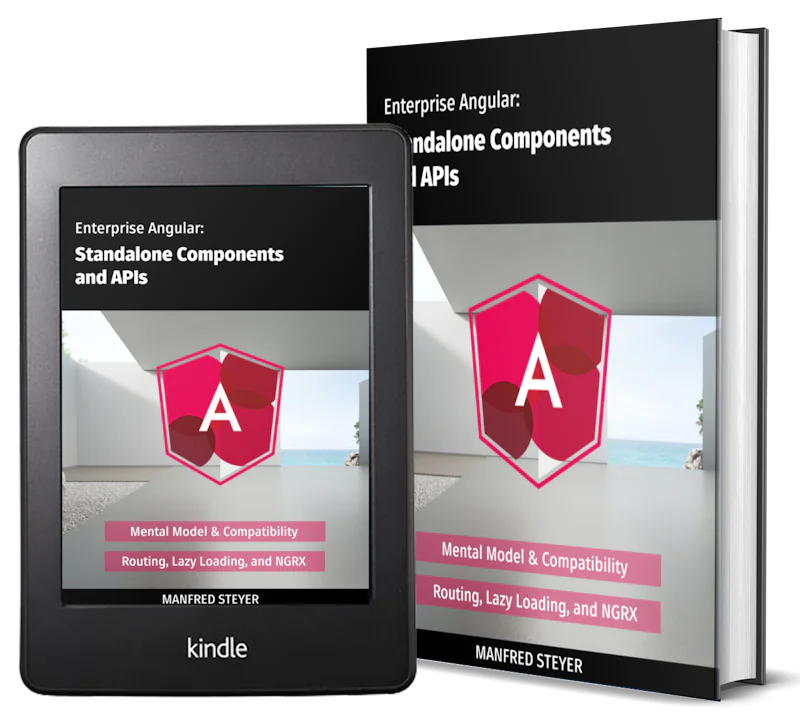Chat Read Cursors with Angular 9/Ionic 5 Chat App: Working with TypeScript Variables/Methods & Textarea Keydown/Focusin Events
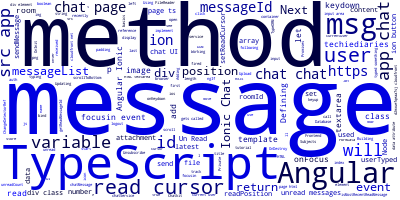
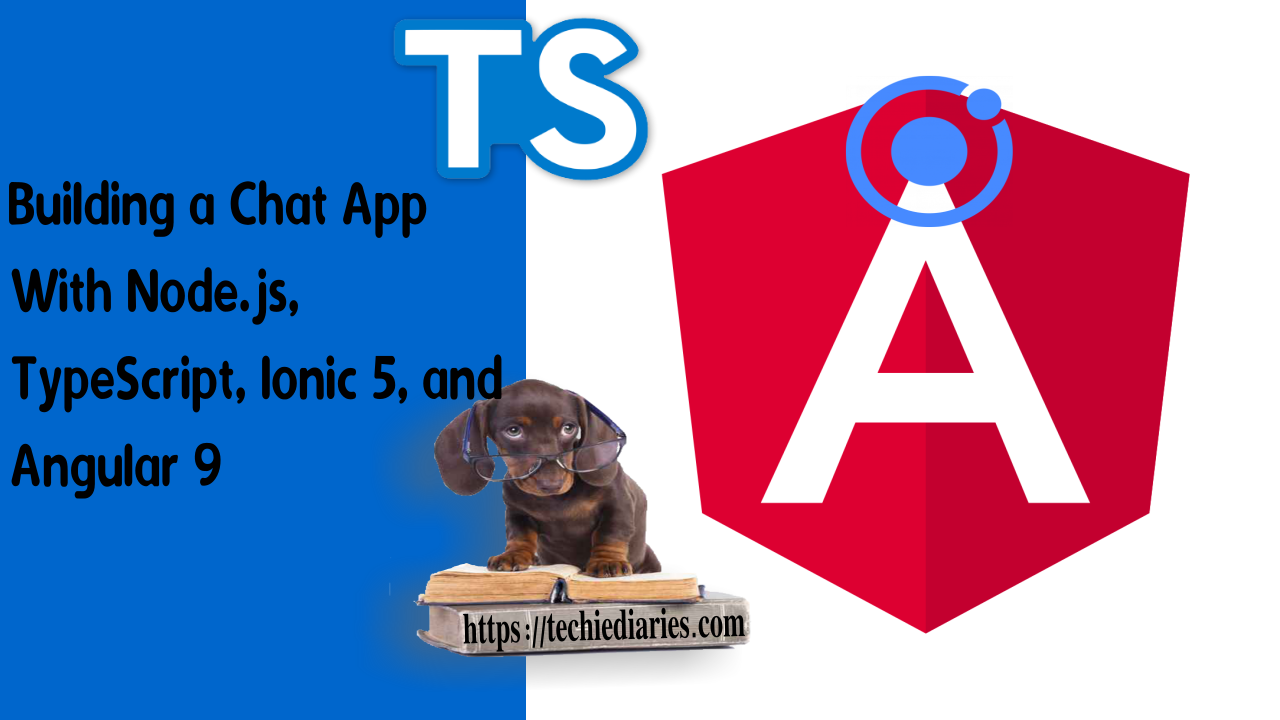
In this tutorial we'll implement chat read cursors in our Angular 9 and Ionic 5 Chat App using TypeScript basics like variables and methods, HTML textarea keydown/focusin events and HTML data attributes.
We'll also see how to work with template reference variables in Angular and how to bind TypeScript methods to DOM events in Angular templates.
Read cursors allow you to let users know how far they or other users have read the conversation. This means you can keep track of the most recently read message ID for each user of a room.
We'll learn about:
- Adding Chat Read Cursors to our Angular 9/Ionic 5 App,
- Using Angular template variables and HTML data attributes to track unread messages in the chat UI.
- Defining TypeScript methods and bind them to DOM events in Angular templates.
- Defining TypeScript variables such as the
readPositionvariable that will be used to store the position of the read cursor of the current user. TheuserTypedvariable which is abooleanthat will be used to track if the user has typed something in the message input area and theunreadCountvariable which stores the number of the unread messages. - Defining the TypeScript
getReadMessageId()method which returns the index in themessageListarray of the message that was most recently read by the user. - Updating the
onKeydown()method (that gets called when thekeydownevent is fired in the HTMLtextarea) to send the typing event and set auserTypedboolean variable accordingly. - Defining the TypeScript
onFocus()method which gets called when thefocusinevent of the HTMLtextareais fired. In this method, we set the position of the read cursor of the current user to the latest message that was received and we also call the TypeScriptscrollToBottom()method to scroll down the chat UI.
These are all the tutorial parts:
- Building a Chat App with TypeScript/Node.js, Ionic 5/Angular 9 & PubNub/Chatkit
- Add JWT REST API Authentication to Your Node.js/TypeScript Backend with TypeORM and SQLite3 Database
- Building Chat App Frontend UI with JWT Auth Using Ionic 5/Angular 9
- Adding UI Guards, Auto-Scrolling, Auth State, Typing Indicators and File Attachments with FileReader to your Angular 9/Ionic 5 Chat App
- Chat Read Cursors with Angular 9/Ionic 5 Chat App: Working with Textarea Keydown/Focusin Events
- Angular 9/Ionic 5 Chat App: Unsubscribe from RxJS Subjects, OnDestroy/OnInit and ChangeDetectorRef
- Upload Images In TypeScript/Node & Angular 9/Ionic 5: Working with Imports, Decorators, Async/Await and FormData
- Private Chat Rooms in Angular 9/Ionic 5: Working with TypeScript Strings, Arrays, Promises, and RxJS Behavior/Replay Subjects
Adding TypeScript Methods for Setting and Reading Chat Cursors
Let’s start with the chat service of the Angular 9/Ionic 5 frontend project. Open the src/app/chat.service.ts file and add the following two methods:
// src/app/chat.service.ts
setReadCursor(messageId: number , roomId = this.GENERAL_ROOM_ID){
this.currentUser.setReadCursor({
roomId: roomId,
position: messageId
})
}
getReadCursor(roomId = this.GENERAL_ROOM_ID) {
const cursor = this.currentUser.readCursor({
roomId: roomId
})
if (cursor) {
return cursor.position;
} else {
return -1;
}
}
The TypeScript setReadCursor() method of our Angular service calls the setReadCursor() method of currentUser to set the position of the read cursor of the current user in the room.
The TypeScript getReadCursor() method calls the readCursor() method of currentUser to get the position of the read cursor of the current user in the room. If the read cursor is undefined, we return -1.
In our both defined TypeScript methods, if you don’t specify the room ID, the ID of our general room will be used.
Next, open the src/app/chat/chat.page.ts file and start by defining these TypeScript variables:
// src/app/chat/chat.page.ts
export class ChatPage implements OnInit, AfterViewChecked, OnDestroy {
// [...]
readPosition: number;
userTyped = false;
unreadCount = 0;
The readPosition variable will be used to store the position of the read cursor of the current user. The userTyped variable is a boolean which will be used to track if the user has typed something in the message input area and the unreadCount variable will store the number of the unread messages.
Next, add the getReadMessageId() method which returns the index in the messageList array of the message that was most recently read by the user:
// src/app/chat/chat.page.ts
getReadMessageId(){
let i = 0, l = this.messageList.length;
for(i; i < l; i++) {
if(this.messageList[i].id == this.readPosition)
{
return i;
}
}
return l;
}
We simply loop through the TypeScript array and we compare the ID of the current message with the read cursor position that was previously stored in the readPosition variable.
Next, update the sendMessage() method to set the read cursor position after the user sends a message:
// src/app/chat/chat.page.ts
sendMessage() {
this.chatService.sendMessage({ text: this.chatMessage, attachment: this.attachment }).then((messageId) => {
this.chatMessage = "";
this.attachment = null;
this.scrollToBottom();
this.chatService.setReadCursor(messageId);
});
}
Updating the Textarea' keydown Handler Method
Also, update the onKeydown() method (that gets called when the keydown event is fired in the message textarea) to set the userTyped variable to true.
//src/app/chat/chat.page.ts
onKeydown(e){
this.chatService.sendTypingEvent();
this.userTyped = true;
}
Defining the Handler Method for the Textarea'focusin event
Next, define the onFocus() method which gets called when the focusin event of the message textarea is fired:
// src/app/chat/chat.page.ts
onFocus(e){
const messageListLength = this.messageList.length;
let messageId = this.messageList[messageListLength - 1].id;
this.chatService.setReadCursor(messageId);
this.scrollToBottom();
}
In this method, we set the position of the read cursor of the current user to the latest message that was received and we also call the scrollToBottom() method to scroll down the chat UI.
Note: When the message
textareagets focus we consider that the user has read the latest messages in the room.
Next, add the isMostRecentReadMessage() method which returns whether a chat message is the latest read message by the user:
// src/app/chat/chat.page.ts
isMostRecentReadMessage(messageDom, msg){
let lastMessage = this.messageList[this.messageList.length - 1];
let messageId = Number(messageDom.getAttribute('data-message-id'));
return messageId == this.readPosition && !this.userTyped && messageId !== lastMessage.id;
}
We first get the last message in the messageList array, next we get the data-message-id attribute from the message <div> element in the chat UI. Finally, we we return true if:
- The message ID equals the read cursor position,
- The user hasn’t typed something yet,
- And the message is not the last message in the array.
This method will be applied on each message DOM element of the chat UI and will be used to determine if the message is the latest one read by the user.
Note: We’ll use the
isMostRecentReadMessage()to determine whether we can display the Un-Read Messages DOM element on the chat UI that’s why we also check if the user has typed something on the message input field. This way, once the user has started typing, the Un-Read Messages element will be removed.
Now, open the src/app/chat/chat.page.html file and start by binding the onFocus() method to the focusin event of the message textarea:
<!-- src/app/chat/chat.page.html -->
<textarea #messageInput placeholder="Enter your message!" [(ngModel)]="chatMessage" (keyup.enter)="sendMessage()" (keydown)="onKeydown($event)" (keyup)="onKeyup($event)" (focusin)="onFocus()">
Note: The
focusinevent was already bound to thescrollToBottom()method that’s why we moved the call of this method to theonFocus()method.
Next add the #messageId template variable to the <div> element that will contain each message and also add the data-message-id data attribute which holds the ID of the message contained in the <div> element:
<!-- src/app/chat/chat.page.html -->
<ion-content #scrollArea padding>
<div class="container">
<div #messageId *ngFor="let msg of messageList" class="message left " [attr.data-message-id]="msg.id">
We’ll use the messageId template reference to pass the DOM element containing the message as the first argument of the isMostRecentReadMessage() method we defined earlier.
If you now inspect the chat UI with the browser dev tools, you will see that each <div> element contains a data-message-id attribute which holds the Chatkit ID of the corresponding message:

Next, below the <div> element with the msg-detail class add the following code:
<!-- src/app/chat/chat.page.html -->
<div class="msg-unread" *ngIf="isMostRecentReadMessage(messageId, msg)">
<p>Un-Read Messages: ()</p>
</div>
We use the ngIf directive to display this <div> element after the most recent message read by the user except if it’s the last received message. This element shows the Un-Read Massages string ****with the number of unread messages and will disappear if the user starts typing in the message input area.
This is the full content of the chat.page.html file at this point:
<!-- src/app/chat/chat.page.html -->
<ion-header>
<ion-toolbar color="primary">
<ion-title>
Chat Room
</ion-title>
<ion-buttons slot="end">
<ion-button (click)="logout()">
Logout
</ion-button>
</ion-buttons>
</ion-toolbar>
</ion-header>
<ion-content #scrollArea padding>
<div class="container">
<div #messageId *ngFor="let msg of messageList" class="message left " [attr.data-message-id]="msg.id">
<img class="user-img" [src]="msg.sender.avatarURL" alt="" src="">
<div class="msg-detail">
<div class="msg-info">
<p>
</p>
</div>
<div class="msg-content">
<span class="triangle"></span>
<img *ngIf="msg.attachment" [src]="msg.attachment.link"
/>
<p class="line-breaker"></p>
</div>
</div>
<div class="msg-unread" *ngIf="isMostRecentReadMessage(messageId, msg)">
<p>Un-Read Messages: ()</p>
</div>
</div>
</div>
</ion-content>
<ion-footer no-border>
<div *ngIf="typingUsers.length > 0">
is typing
</div>
<div class="input-wrap">
<textarea #messageInput placeholder="Enter your message!" [(ngModel)]="chatMessage" (keyup.enter)="sendMessage()" (keydown)="onKeydown($event)" (keyup)="onKeyup($event)" (focusin)="onFocus()">
</textarea>
<input #messageAttachment type="file" accept="image/x-png,image/gif,image/jpeg"
name="myAttachment" (change)="attachFile($event)" style = "display: none;"/>
<ion-button shape="round" fill="outline" icon-only item-right (click)="messageAttachment.click()">
<ion-icon name="folder"></ion-icon>
</ion-button>
<button ion-button clear icon-only item-right (click)="sendMessage()">
<ion-icon name="ios-send" ios="ios-send" md="md-send"></ion-icon>
</button>
</div>
</ion-footer>
Next, open the src/app/chat/chat.page.scss and add some styling for the msg-unread class:
// src/app/chat/chat.page.scss
.container {
.message {
// [...]
.msg-unread{
width: 100%;
padding-left: 60px;
display: inline-block;
}
}
}
Here is a screenshot of the page with four unread messages:

Now, try to send a few messages in the group then logout and login with another account, you should get Un-Read Messages displayed with the count of the unread messages.

If you register a new user, their read cursor will be undefined so you will not see the Un-Read Messages message but once they send their first message, their read cursor will be set to that message and you’ll be able to see Un-Read Messages in the next time they login provided that someone has sent a message in the group.
Note: For better testing results, try to use a clean browsing session. You can either use a browser which was not used before for testing the application, clear your browser history and local storage or use the incognito mode in Chrome or the private mode in Firefox.
Conclusion
In this tutorial, we’ve implemented chat read cursors that show users the position of the latest message they have read and the count of their unread messages in the room. You can get the source code from this GitHub repository.
We have learned about:
- Using Angular template variables and HTML data attributes for getting and displaying unread messages in our UI.
- Defining and binding TypeScript methods to events in Angular templates supercharged with Ionic UI components.
- Defining TypeScript number, boolean. and string TypeScript.
- Defining the TypeScript
onFocus()method which gets called when thefocusinevent of the HTMLtextareais fired.
- Author: Ahmed Bouchefra Follow @ahmedbouchefra
-
Date: