Angular 10 Textarea Auto Size
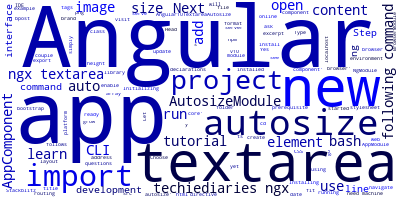
In this tutorial, we'll learn how to auto size a textarea element in our Angular 10 app.
As a prerequisite, you need to have Angular CLI v10 installed on your development machine.
You can also use the online Stackblitz IDE if you don't have a development environment ready yet.
Step 1 — Initializing a New Angular 10 Project
Let's get started with a brand new project. Head over to a new command-line interface and run the following command to create a new project:
$ ng new Angular10TextareaAutosize
The CLI will ask you a couple of questions — If Would you like to add Angular routing? Type y for Yes and Which stylesheet format would you like to use? Choose CSS.
Next, go to you project’s folder and run the server using the following commands:
$ cd Angular10TextareaAutosize
$ ng serve
Use your web browser and visit the http://localhost:4200/ address to see your app running.
Open your web browser and navigate to the http://localhost:4200/ address to see your app running.
Step 1 — Installing @techiediaries/ngx-textarea-autosize
Next, open a new command-line interface and navigate to your project's folder then run the following command to install the @techiediaries/ngx-textarea-autosize library from npm using the following command:
$ npm install @techiediaries/ngx-textarea-autosize
Next, open the src/app/app.module.ts file and add AutosizeModule in the imports array as follows:
import { NgModule } from '@angular/core';
import { BrowserModule } from '@angular/platform-browser';
import {AutosizeModule} from '@techiediaries/ngx-textarea-autosize';
import { AppComponent } from './app.component';
@NgModule({
imports: [ BrowserModule, AutosizeModule ],
declarations: [ AppComponent ],
bootstrap: [ AppComponent ]
})
export class AppModule { }
Next, open the src/app/app.component.html file and update it as follows:
<textarea autosize>
This is an example of @techiediaries/ngx-textarea-autosize in Angular 10.
</textarea>
We simply add the autosize directive to the textarea element which will enable it to auto-grow in height as you type to fit the content.
-
Date:



