Build an HTML Table Example Dynamically with Angular 10/9 and ngFor
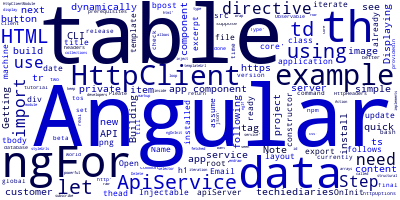
In this quick example, we'll see how to build an HTML table dynamically with Angular 10/9 and the ngFor directive.
Let's assume you already have Angular CLI 10 installed on your machine and an Angular 10 project ready.
Note: Angular 10 is currently in beta version.
You can install Angular CLI 10 using the following command:
$ npm install --global @angular/cli@next
We need to use the @next tag at this time till the final release of Angular 10.
If you are new to these how-tos, check out how to install and set up a project and the prerequisites.
Building a Table with Angular 10 ngFor
You can do this example in two steps:
- Step 1 - Getting Table Data
- Step 2 - Displaying the Table Using
ngFor
Before we can use ngFor for displaying data in a table, we need the data. In a real-world example, we'll need to get data from a server database.
Step 1 - Getting Table Data with Angular 10 Service and HttpClient
This is better done using an Angular 10 service and the HttpClient API, so let's suppose we have the following service:
import { Injectable } from '@angular/core';
import { HttpClient } from '@angular/common/http';
@Injectable({
providedIn: 'root'
})
export class ApiService {
private apiServer = "http://server.com";
httpOptions = {
headers: new HttpHeaders({
'Content-Type': 'application/json'
})
}
constructor(private httpClient: HttpClient) { }
get(): Observable<any[]> {
return this.httpClient.get<any[]>(this.apiServer + '/customers/');
}
}
Pleate note that you need to import HttpClientModule in your application module before you can use HttpClient.
Next, you need to inject the ApiService in the component where you want to display your data.
Let's keep it simple and use the App component.
Open the src/app/app.component.ts file and update it as follows:
import { Component, OnInit } from '@angular/core';
import { ApiService } from '../api.service';
@Component({
selector: 'app-root',
templateUrl: './app.component.html',
styleUrls: ['./app.component.css']
})
export class App implements OnInit {
data = [];
constructor(private apiService: ApiService) { }
ngOnInit() {
this.apiService.get().subscribe((data: any[])=>{
this.data = data;
})
}
}
Step 2 - Displaying the Table Using Angular 10/9 ngFor
Next, open the src/app/app.component.html file and update it as follows:
<div>
<h1>NgFor Table Example</h1>
<table>
<thead>
<tr>
<th>#</th>
<th>Customer Name</th>
<th>Email</th>
<th>Action</th>
</tr>
</thead>
<tbody>
<tr *ngFor="let item of data">
<th>{{ item.id }}</th>
<td>{{ item.name }}</td>
<td>{{ item.email }}</td>
<td>
<button type="button" >Delete</button>
</td>
</tr>
</tbody>
</table>
</div>
We use the ngFor directive to iterate over the customers data fetched from the server using the ApiService and we build the HTML table dynamically by displaying each row of the table in each ngFor iteration.
As a wrap-up, ngFor is a powerful Angular Core directive that allows developers to loop or iterate over arrays and collections of data in templates.
ngFor and ngIf are called structural directives.
We've seen a simple Angular 10/9 example of building a simple HTML table inside an Angular template using ngFor.
-
Date:








