Angular 10 HttpClient
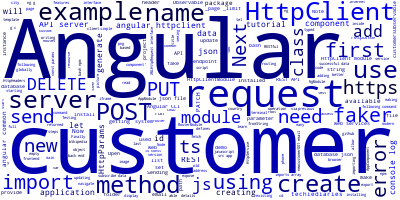
What is HttpClient in Angular?

In this tutorial we'll be seeing a detailed guide with examples using the new HttpClient in Angular 10, available from the @angular/common/http module starting with Angular 4.3+ and which replaces the old HTTP client that was available from the @angular/http package. This upgrade is not just a change in the name and import path of the module but brings a whole new and powerful features for how you make HTTP requests in Angular.
Also read how to use typed and full responses and headers with Angular HttpClient
In this tutorial, we are going to learn how to use HttpClient by example in Angular 10. We'll see how to send HTTP POST, GET, PUT and DELETE requests to a back-end server.
Also read how to send a POST request with Angular HttpClient.
The modern web has dramatically evolved in the last few years. Browsers can now run complex JavaScript web applications and most often than not these apps need to fetch data from remote HTTP servers to display it to the users.
Modern browsers provide two different mechanisms for sending HTTP requests and getting responses from web servers:
- The old
XMLHttpRequestinterface which is wrapped by most existing JS libraries (such as jQuery ) in a simple to use API. - The relatively new
fetch()API.
Note: HttpClient is based on the
XMLHttpRequestinterface which makes it available in all existing web browsers.
On top of the XMLHttpRequest interface, HttpClient provides an easy to use API but also many other features such as:
- Testing APIs,
- Typed request and response objects,
- Request and response interceptors,
Observablebased APIs,- And better error handling.
You need to use HttpClient to communicate with your back-end HTTP server or a third-party server that has CORS enabled but first you have to import it in your Angular application. These are the steps in nutshell:
- First, import
HttpClientModulefrom@angular/common/http. - Next, open the main application module (
AppModule) and addHttpClientModulein theimportsarray.
Note: Importing
HttpClientModulein the root application module will make it available everywhere in your angular application. You can also import it in a sub-module where it will be available only in that module.Note: This tutorial is intended for the new HttpClient module, available starting from Angular 4.3+ via the @angular/common/http package.
We'll be seeing examples of common HTTP methods such as GET, PUT, PATCH, POST and DELETE, that you usually need to use when communicating with a REST API server.
By the end of this tutorial, you'll learn:
- What is HttpClient and how to use with Angular 10,
- How to setup the HttpClientModule,
- How to create an example API server with json-server,
- How to send an example GET request with Angular 10 and
HttpClient.get(), - How to send an example POST request with Angular 10 and
HttpClient.post(), - How to send an example PUT request with Angular 10 and
HttpClient.put(), - How to send an example DELETE request with Angular 10 and
HttpClient.delete()
Introducing Angular 10 HttpClient Module
Angular 6 deprecated the old HTTP client in favor of the newer HttpClient module which is an improved version of the Http client API that lives in the @angular/common/http package. The old API is still available in @angular/http in Angular 6, but will be removed in next versions, for easing the migration process of existing Angular 4+ applications.
Now, let's see how to actually use the HttpClient module.
Setting up the HttpClient Module in Angular 10
Before you can use the new HttpClient module in your Angular 10 application, you need to add it to the imports array in the application main module. Start by importing the HttpClientModule module from the @angular/common/http package:
import { HttpClientModule } from '@angular/common/http';
Next, add the HttpClientModule module to the imports array of the main root module:
@NgModule({
declarations: [
AppComponent
],
imports: [
BrowserModule,
HttpClientModule
],
providers: [],
bootstrap: [AppComponent]
})
export class AppModule { }
After adding the module to the imports array, we are now ready to use the new HttpClient API to send GET, POST, PUT and DELETE requests to a REST HTTP server.
Creating an Example REST API Server for Our Angular 10 Application
In this tutorial, we don't need to create a REST API instead we'll use json-server which allows us to quickly create a fake RESTful server and expose fake API endpoints, from sample data in a JSON file.
Note: If you already have a back-end server with a REST API to consume, you can skip this part.
What is REST
Before creating an fake REST API server, let's first understand what is REST.
Wikipedia defines REST as:
Representational State Transfer (REST) is a software architectural style that defines a set of constraints to be used for creating web services. Web services that conform to the REST architectural style, termed RESTful web services, provide interoperability between computer systems on the Internet. RESTful web services allow the requesting systems to access and manipulate textual representations of web resourcesby using a uniform and predefined set of stateless operations. Other kinds of web services, such as SOAP web services, expose their own arbitrary sets of operations
In more simple words: REST is a set of HTTP endpoints that provide a CRUD (Create, Read, Update, and Delete) interface on some server resources.
Creating the REST API
First, you need to install json-server via npm by running the following command:
npm install -g json-server
Note: This will install the package globally. You might need to use a CMD with administrator privileges in Windows or add
sudobefore your command in Linux systems in order to be able to install packages globally on your system without getting permission errors. As the time of writing, json-server v0.14.2 will be installed.
Next, you need to create a JSON file, which will act as a database for our server. First, create a folder for our full-stack project and navigate inside it:
$ mkdir angular-httpclient-demo
$ cd angular-httpclient-demo
Next, create a server folder inside the angular-httpclient-demo folder and navigate to it:
$ mkdir server
$ cd server
Next, create a database.json file:
$ touch database.json
Open the server/database.json file and add the following data:
{
"customers": [
{
"id": 1,
"name": "Jonathan Murphy",
"email": "[email protected]",
"phone": "001-904-3992",
"city": "Ericland",
"country": "Saint Barthelemy",
"title": "Global Directives Consultant"
}
]
}
You can either add some items manually or better yet let's use Faker.js to automatically generate massive amounts of realistic fake data in Node.js and the browser.
First, initialize an empty Node.js module in the server folder:
$ npm init -y
This will generate a package.json file with default values:
{
"name": "server",
"version": "1.0.0",
"description": "",
"main": "index.js",
"scripts": {
"test": "echo \"Error: no test specified\" && exit 1"
},
"keywords": [],
"author": "",
"license": "ISC"
}
Next, install Faker.js from npm using the following command:
$ npm i faker --save
As of this writing, faker v4.1.0 will be installed.
Now, create a generate.js file:
$ touch generate.js
Open it and add the following code:
var faker = require('faker');
var database = { customers: []};
for (var i = 1; i<= 300; i++) {
database.customers.push({
id: i,
name: faker.name.firstName() + ' ' + faker.name.lastName(),
email: faker.internet.email(),
phone: faker.phone.phoneNumber(),
city: faker.address.city(),
country: faker.address.country(),
title: faker.name.title()
});
}
console.log(JSON.stringify(database));
We first import faker, next we declare an object with one empty array for customers then we enter a for loop to create 300 fake entries using faker methods like faker.name.firstName() for generating a random first name. Check all available methods. Finally we convert the database object to a string and log it to the terminal.
Next, add a generate script to package.json to generate the database file:
"scripts": {
"generate": "node generate.js > database.json"
},
You can then run this command to create your database.json file and populate it:
$ npm run generate
Finally, run the API server by executing the following command:
json-server --watch database.json
You can now send HTTP requests to the server just like any typical REST server. Your RESTful server will be available from the http://127.0.0.1:3000/ address.

These are the API endpoints we'll be able to use via this REST server and using the previous configuration:
GET /customersfor getting the customers,GET /customers/<id>for getting a single customer by id,POST /customersfor creating a new customer,PUT /customers/<id>for updating a customer by id,PATCH /customers/<id>for partially updating a customer by id,DELETE /customers/<id>for deleting a customer by id.
You can use _page and _limit parameters to get paginated data. In the Link header you'll get first, prev, next and last links.
For example:
GET /customers?_page=1 for getting the first page of data,
GET /customers?_page=1&_limit=5 for getting the first five customers of the first page of data.
Note: You can use other features such as filters, sorting and ordering. For more information, check out the docs.
Installing Angular CLI 10
Angular CLI is the official tool for creating Angular projects. Open a new terminal and run the following command to install it:
$ npm install @angular/cli@next --global
At the time of this writing @angular/cli v10.0.0 is installed.
You need to have Node.js installed on your system. On Ubuntu you can follow this tutorial.
Note: You may need to use a CMD line with admin access in Windows or add
sudoin Linux and macOS for installing npm packages globally. As of this writing, Angular CLI v10 will be installed.
Creating an Angular 10 Project
After creating the API server, we can now proceed to create our Angular project using Angular CLI 10. In your terminal, navigate to the angular-httpclient-demo folder and run the following command:
$ ng new frontend
The CLI will ask you if you Would you like to add Angular routing? (y/N) Type y and Which stylesheet format would you like to use? (Use arrow keys) Choose CSS and type Enter. Your project should start generating the necessary files and installing the dependencies.
Make sure to read more about the Angular router
Now that we have created the project, before making of HttpClient to send HTTP requests let's first create the basic buildings of our demo application which are simply an HttpService that interfaces with the REST server and a bunch of components for making a CRUD interface that calls the methods of HttpService.
Creating an Angular 10 Service
Let's start with the HttpService. In your terminal, run:
$ cd frontend
$ ng g s http
The command will generate the src/app/http.service.spec.ts (for tests) and src/app/http.service.ts files.
Note: Make sure you have navigated inside the
frontendfolder before running Angular CLI commands.
Creating Angular 10 Components
Next, let's create four components for displaying (list and by id) and creating/updating the customers:
$ ng g c customer-list
$ ng g c customer-details
$ ng g c customer-create
$ ng g c customer-update
Adding Routing & Navigation
To be able to navigate between these components, we need to add them to the router configuration. Open the src/app/app-routing.module.ts file and update it accordingly:
import { NgModule } from '@angular/core';
import { Routes, RouterModule } from '@angular/router';
import { CustomerListComponent } from './customer-list/customer-list.component';
import { CustomerDetailsComponent } from './customer-details/customer-details.component';
import { CustomerCreateComponent } from './customer-create/customer-create.component';
import { CustomerUpdateComponent } from './customer-update/customer-update.component';
const routes: Routes = [
{ path: '', pathMatch: 'full', redirectTo: 'list'},
{ path: 'list', component: CustomerListComponent},
{ path: 'details/:id', component: CustomerDetailsComponent},
{ path: 'create', component: CustomerCreateComponent},
{ path: 'update', component: CustomerUpdateComponent},
];
@NgModule({
imports: [RouterModule.forRoot(routes)],
exports: [RouterModule]
})
export class AppRoutingModule { }
Example of Making HTTP GET Requests using HttpClient in Angular 10
In this section we suppose that we have a component that displays a list of customers from a server.
First let's see the required steps:
Import HttpClient from @angular/common/http
Inject HttpClient via component constructor
Make HTTP GET Requests using .get(endpoint) method
Subscribe to the returned observable and show results
Here is the source code of our example:
import { Component, OnInit } from '@angular/core';
import { Observable } from "rxjs/Observable";
import { HttpClient } from "@angular/common/http";
class Customer {
id : number;
name: string;
email: string;
tel: string;
}
@Component({
selector: 'customers',
template: `
<ul *ngIf="customersObservable | async as customers else empty">
<li *ngFor="let customer of customers">
</li>
</ul>
<ng-template #empty> No Customers Yet </ng-template>
`})
export class CustomerComponent implements OnInit {
customersObservable : Observable<Customer[]>;
constructor(private httpClient:HttpClient) {}
ngOnInit() {
this.customersObservable = this.httpClient
.get<Customer[]>("127.0.0.1:3000/customers")
.do(console.log);
}
}
HTTP GET Request Parameters: HttpParams
In many situations, we need to feed some HTTP parameters to the API endpoint we are querying. In this section we'll see how to use the HttpParams class to use parameters in the HttpClient module.
For instance, let's suppose that we need to make a GET request to this http://127.0.0.1:3000/customers?_page=1&_limit=1 URL for getting the first two customers of the first page.
We start by importing the HttpParams class using:
import {HttpParams} from "@angular/common/http";
Next, we create an instance of the HttpParams class:
const params = new HttpParams().set('_page', "1").set('_limit', "1");
Finally, we call httpClient.get() method with these parameters, then assign the returned Observable to the customersObservable variable:
this.customersObservable = this.httpClient.get("http://127.0.0.1:3000/customers", {params});
Using fromString to easily create HttpParams
We can also build HTTP parameters directly from a query string, for example for our previous example URL http://127.0.0.1:3000/customers?_page=1&_limit=1 we can create an instance of HttpParams class from the query string _page=1&_limit=1 by simply using the fromString variable:
const params = new HttpParams({fromString: '_page=1&_limit=1'});
Generic HttpClient request() method
We have previously seen how to use the .get() method to send HTTP GET requests. Now we'll see a generic method to
send GET and the other HTTP methods such as POST, PUT and Delete etc.
Using the .request() method of the HttpClient module we can re-write our previous example to the following code:
const params = new HttpParams({fromString: '_page=1&_limit=1'});
this.customersObservable = this.http.request("GET","http://127.0.0.1:3000/customers",{responseType:"json",params});
Adding custom HTTP Headers to requests
We can also add custom HTTP headers to our HTTP requests using the HttpHeaders class.
First create an instance of the HttpHeaders class and then set your custom HTTP header. For example:
const headers = new HttpHeaders().set("X-CustomHttpHeader", "CUSTOM_VALUE");
Next, you can send the GET request using:
this.customersObservable = this.httpClient.get("http://127.0.0.1:3000/customers", {headers});
Sending HTTP PUT Requests in Angular 10
The HTTP PUT method is used to completely replace a resource on the API server. We can use the HttpClient module to send a PUT request to an API server using the the put() method. For example:
this.httpClient.put("http://127.0.0.1:3000/customers/1",
{
"name": "NewCustomer001",
"email": "[email protected]",
"tel": "0000252525"
})
.subscribe(
data => {
console.log("PUT Request is successful ", data);
},
error => {
console.log("Rrror", error);
}
);
Sending HTTP PATCH Requests
The HTTP PATCH method is used to update a resource on the server. The HttpClient class provides the patch() method tha can be used to send UPDATE requests. For example:
this.httpClient.patch("http://127.0.0.1:3000/customers/1",
{
"email": "[email protected]"
}).subscribe(
data => {
console.log("PUT Request is successful ", data);
},
error => {
console.log("Error", error);
}
);
Sending HTTP DELETE Requests
Now let's see an example of how we can send an HTTP DELETE request to delete a resource from the API server using delete() method provided by the HttpClient class:
this.httpClient.patch("http://127.0.0.1:3000/customers/1")
.subscribe(
data => {
console.log("PATCH Request is successful ", data);
},
error => {
console.log("Error", error);
}
);
Sending HTTP POST Requests in Angular 10
The HTTP POST method has many uses but mostly used when we need to add new data on the server so let's take an example of adding a new customer to our REST API server database using the post() method of the HttpClient class:
this.httpClient.post("http://127.0.0.1:3000/customers",
{
"name": "Customer004",
"email": "[email protected]",
"tel": "0000252525"
})
.subscribe(
data => {
console.log("POST Request is successful ", data);
},
error => {
console.log("Error", error);
}
);
We are calling the post() method from the injected instance of HttpClient. The first parameter is the API endpoint and the second parameter is the customer data object. We also subscribe to the observable returned by the post() method. If the operation is successful we display POST Request is successful and the data on the console. If there is an error we log the error on the console
Conclusion
So we have seen how to interact with a RESTful API server using common HTTP methods i.e GET, PUT, PATCH, DELETE and POST in Angular 10.
For the sake of testing we have used a fake REST API server but you can use the same examples with a real backend server.
-
Date:



