Ionic 5 - Open URLs in Chrome Custom Tabs with Cordova and Ionic Native 5
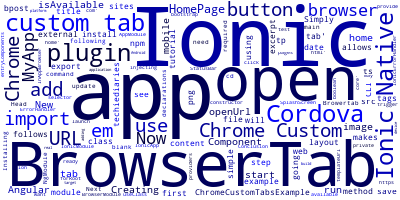
Chrome custom tabs allows you to open a in app chrome tab in your Ionic 5 mobile app to open external URLs and web sites.
In this tutorial we are going to see a simple Ionic 5 example that makes use of Chrome In App Custom tabs.
Creating a New Ionic 5/Angular App
The first step will be creating a new app using the Ionic CLI 5. Simply run the following command:
ionic start ChromeCustomTabsExample blank
cd ChromeCustomTabsExample
Installing the Chrome Browertab Cordova and Ionic Native Plugins
Next, install the required plugins from npm:
$ ionic cordova plugin add cordova-plugin-browsertab --save
$ npm install --save @ionic-native/browser-tab
Now you need to add this plugin to your app main module.
Head over to the src/app/app.module.ts file and update it as follows:
/* ... */
import { BrowserTab } from '@ionic-native/browser-tab';
@NgModule({
declarations: [
MyApp,
HomePage
],
imports: [
BrowserModule,
IonicModule.forRoot(MyApp)
],
bootstrap: [IonicApp],
entryComponents: [
MyApp,
HomePage
],
providers: [
StatusBar,
SplashScreen,
BrowserTab,
{provide: ErrorHandler, useClass: IonicErrorHandler}
]
})
export class AppModule {}
Now, we are ready to use BrowserTab by injecting it in any component from where we want to launch a chrome custom tab.
Open the src/pages/home/home.ts file and add a method to open an url:
import { Component } from '@angular/core';
import { BrowserTab } from '@ionic-native/browser-tab';
@Component({
selector: 'home',
templateUrl: 'home.html',
})
export class HomePage {
constructor(private browserTab: BrowserTab) {
}
openUrl(){
this.browserTab.isAvailable()
.then((isAvailable: boolean) => {
if(isAvailable) {
this.browserTab.openUrl('https://www.techiediaries.com');
} else {
// if custom tabs are not available you may use InAppBrowser
}
});
}
}
You can now add a button to trigger the method as follows:
<button ion-button (click)="openUrl()"> Open Techiediaries</button>
Conclusion
To test your application, start by adding a target Android platform then build and run your Ionic 5 app in a real mobile device.
-
Date:



