Ionic 6 forms tutorial: Auth UI example with theming
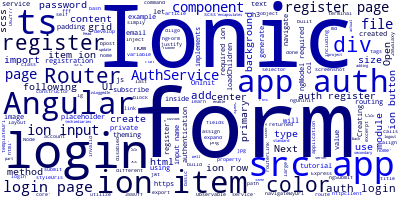
In this article, we'll develop a basic login and registration example including theming to learn how to utilize Angular forms in Ionic 6.
In the last tutorial, we built a JWT authentication server using Node and Express.js, as well as an authentication service in our Ionic 6 application that use Angular services and HttpClient.
Creating an Ionic 6 UI by Example
In this part, we'll create the actual UI with built-in Ionic 6 components and Angular forms.
We'll be using Ionic 6 components such as the Ionic Grid, Input fields and Buttons.
We'll also see how to use some CSS variables like --background and --color for custom theming the UI components and the color property of Ionic components to assign different types of standard Ionic colors such as the primary and secondary colors to the components.
We'll see how to use Angular routing to navigate between different pages of our Ionic 6 application.
We've created an Ionic 6 project, created a module that encapsulates authentication and created a service that implements the register(), login(), logout() and isLoggedIn() methods. Let's now create the UI pages and components.
Creating the Register Page
Head back to your terminal and run the following command to generate a register page inside the auth module:
$ ionic generate page auth/register
This will create the following files:
src/app/auth/register/register.module.ts,src/app/auth/register/register.page.scss,src/app/auth/register/register.page.html,src/app/auth/register/register.page.spec.ts,src/app/auth/register/register.page.ts
It will also update the src/app/app-routing.module.tsfile to enable routing to this page by adding the following route:
{ path: 'register', loadChildren: './auth/register/register.module#RegisterPageModule' },
This means, you can access the registration page http://localhost:8100/register.
Open the src/app/auth/register/register.page.ts file and import then inject AuthService and Router:
import { Component, OnInit } from '@angular/core';
import { Router } from "@angular/router";
import { AuthService } from '../auth.service';
@Component({
selector: 'app-register',
templateUrl: './register.page.html',
styleUrls: ['./register.page.scss'],
})
export class RegisterPage implements OnInit {
constructor(private authService: AuthService, private router: Router) { }
ngOnInit() {
}
}
Next, add the register() method that will be called for registering users:
register(form) {
this.authService.register(form.value).subscribe((res) => {
this.router.navigateByUrl('home');
});
}
This method simply calls the register() method of AuthService, subscribe to the returned Observable and navigate to the home page when registration is done.
We use the navigateByUrl() method of the Angular Router to navigate to a page by its URL.
The register() method takes an Angular form object. The value variable contains a JS object that corresponds to the fields of the form and their values.
Next open the src/auth/register/register.page.html file and add a form inside <ion-content>:
<ion-content color="primary">
<form #form="ngForm" (ngSubmit)="register(form)">
<ion-grid>
<ion-row color="primary" justify-content-center>
<ion-col align-self-center size-md="6" size-lg="5" size-xs="12">
<div text-center>
<h3>Create your account!</h3>
</div>
<div padding>
<ion-item>
<ion-input name="name" type="text" placeholder="Name" ngModel required></ion-input>
</ion-item>
<ion-item>
<ion-input name="email" type="email" placeholder="[email protected]" ngModel required></ion-input>
</ion-item>
<ion-item>
<ion-input name="password" type="password" placeholder="Password" ngModel required></ion-input>
</ion-item>
<ion-item>
<ion-input name="confirm" type="password" placeholder="Password again" ngModel required></ion-input>
</ion-item>
</div>
<div padding>
<ion-button size="large" type="submit" [disabled]="form.invalid" expand="block">Register</ion-button>
</div>
</ion-col>
</ion-row>
</ion-grid>
</form>
</ion-content>
We assign the primary Ionic color to <ion-content> and <ion-row> components.
Next, let's add some styling. Open the src/auth/register/register.page.scss file and add:
ion-item{
--background: #3880ff;
--color: #fff;
}
ion-button{
--background: #062f77;
}
We use the --background and --color variables to change the colors of <ion-item> and <ion-button> components.
This is the screenshot our registration page:

Creating a Login Page
Next, let's create a login page. In your terminal, run the following command:
$ ionic generate page auth/login
The following files will be created:
src/app/auth/login/login.module.ts,src/app/auth/login/login.page.scss,src/app/auth/login/login.page.html,src/app/auth/login/login.page.spec.ts,src/app/auth/login/login.page.ts
The src/app/app-routing.module.ts will be updated with the following route:
{ path: 'login', loadChildren: './auth/login/login.module#LoginPageModule' },
The loadChildren property is used to lazy load the login module.
Now, open the src/app/auth/login/login.page.ts file, import and inject both AuthService and Router:
import { Component, OnInit } from '@angular/core';
import { Router } from "@angular/router";
import { AuthService } from '../auth.service';
@Component({
selector: 'app-login',
templateUrl: './login.page.html',
styleUrls: ['./login.page.scss'],
})
export class LoginPage implements OnInit {
constructor(private authService: AuthService, private router: Router) { }
ngOnInit() {
}
}
Next, add the login() method:
login(form){
this.authService.login(form.value).subscribe((res)=>{
this.router.navigateByUrl('home');
});
}
The login() method simply calls the login() method of AuthService and subscribe to the returned Observable then navigate to the home page when login is done.
Let's now create the login UI. Open the src/app/auth/login/login.page.html file and add the following code:
<ion-content color="primary" padding>
<form #form="ngForm" (ngSubmit)="login(form)">
<ion-grid>
<ion-row color="primary" justify-content-center>
<ion-col align-self-center size-md="6" size-lg="5" size-xs="12">
<div text-center>
<h3>Login</h3>
</div>
<div padding>
<ion-item>
<ion-input name="email" type="email" placeholder="[email protected]" ngModel required></ion-input>
</ion-item>
<ion-item>
<ion-input name="password" type="password" placeholder="Password" ngModel required></ion-input>
</ion-item>
</div>
<div padding>
<ion-button size="large" type="submit" [disabled]="form.invalid" expand="block">Login</ion-button>
</div>
</ion-col>
</ion-row>
</ion-grid>
</form>
</ion-content>
We use the Ionic Grid to place the form elements.
Open the src/app/auth/login/login.page.scss file and add these styles:
ion-item{
--background: #3880ff;
--color: #fff;
}
ion-button{
--background: #062f77;
}
Next, let's add a link to the register page to allow users to register if they don't already have an account. Inside the <ion-grid> component add:
<ion-row>
<div text-center>
If you don't have an account, please <a routerLink='/register'>
register</a> first!
</div>
</ion-row>
We use the routerLink directive of Angular Router to create a link to the register page.
In the src/app/auth/login/login.page.scss file, add:
a{
color: #fff;
}
This is a screenshot of the login page:

Conclusion
That's it we have created our login and registration system using Ionic 6 and Angular 13 in the front-end and Node, Express.js in the backend.
-
Date:








