Working with Angular 14 Router

Angular 14 has been recently released with revolutionary new features that include standalone components, typed forms, a new way to inject services, typed forms and also a new feature related to Angular Router that provides the ability to set page titles natively at the route level.
In this tutorial, we’ll learn about the Angular Router by building an Angular 14 example and will teach you everything you need to start using routing to build Single Page Applications with navigation, guards, resolvers, and animations.
We'll learn how to use multiple outlets, redirect users from the empty path, use wild-card paths to implement 404 error pages and lazy load modules using the loadChildren() method.
Navigation and Routing Using the Angular 14 Router With Example
Now let’s get started with Angular routing. In this section, we’ll learn the basic concepts behind routing in Angular 14. We’ll introduce the Angular Router and then we’ll proceed to create a simple single page application with Angular 14 that demonstrates the commonly used features of the router.
In more details, you’ll learn about:
- How to create Angular projects using Angular CLI v14,
- How to choose to have routing automatically setup and also how to manually add it in your project,
- How to create Angular services and emulate a backend server that you can use to fetch data using
HttpClient, - How to create Angular components,
- How to add component routing in your application using the router.
- How to import the necessary Angular built-in APIs to implement component routing and navigation,
- How to create the routing module and import it in the main application module,
- How to add routes to components,
- How to use single and multiple router outlets,
- How and when to use wild card routes,
- How to use
routerLinkfor navigation, - How to use nested and child routes,
- How to get route parameters,
- How to protect routes with guards,
- How to use resolvers.
- How to add animations,
- How to lazy-load modules using the
loadChildren()method, etc.
These are the steps of first section:
- Step 1: Creating an Angular 14 Project
- Step 2: Understanding what the CLI Automatically Did For You
- Step 2.1: Adding
<base href> - Step 2.2: Creating a Routing Module
- Step 2.2: Importing the Router and Setting up Routing
- Step 2.3: Adding the Router-Outlet
- Step 2.4: Importing the Routing Module in the Main Application Module
- Step 3: Setting up a Service for Getting Data
- Step 4: Creating a Model
- Step 5: Creating Components
- Step 6: Implementing The Product List Component
- Step 7: Implementing the Product Details Component
- Step 8: Defining the Routes
- Step 10: Adding Navigation Links
Introducing the Angular Router
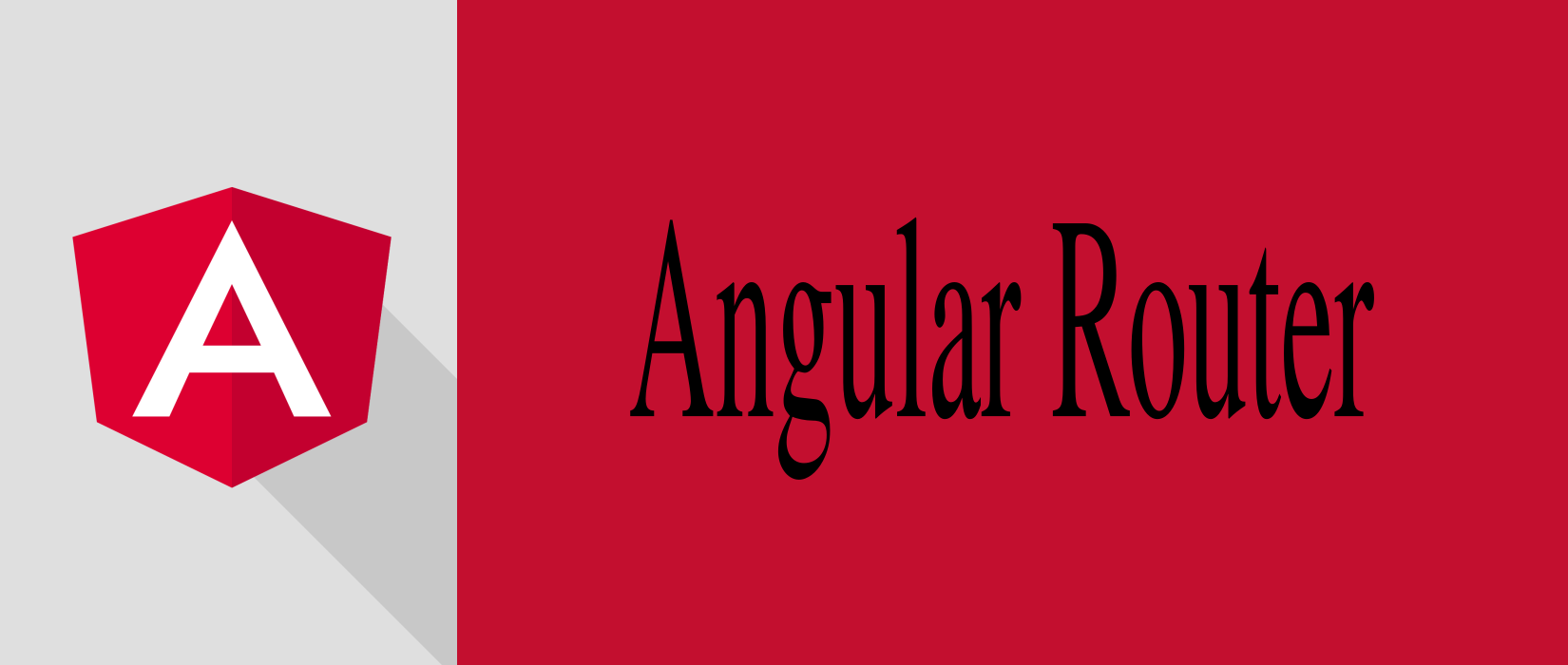
The Angular router is an essential element of the Angular platform. It allows developers to build Single Page Applications with multiple states and views using routes and components and allows client side navigation and routing between the various components. It’s built and maintained by the core team behind Angular development and it’s contained in the @angular/router package.
You can use the browser's URL to navigate between Angular components in the same way you can use the usual server side navigation.
Angular Router has a plethora of features such as:
- The support for multiple Router outlets which helps you easily add complex routing scenario like nested routing,
- Various path matching strategies (
prefixandfull) to tell the Router how to match a specific path to a component, - Easy access to route parameters and query parameters,
- Resolvers,
- Lazy loading of modules,
- Route guards for adding client side protection and allow or disallow access to components or modules, etc.
Angular 14 provides a powerful router that allows you to map browser routes to components. So let's see how we can add routing to applications built using Angular 14.
In this section, you’ll learn about various concepts related to Angular routing such as:
- The Components, routes and paths,
- The router outlet,
- The route matching strategies,
- Route parameters,
- Query parameters,
- Route guards,
- Route resolvers,
- The
routerLinkdirective (replaces thehrefattribute), - Auxiliary routes,
- Primary and secondary router outlets.
Angular applications are built as a hierarchy of components (or a tree of components) that communicate with each other using inputs and outputs. A component controls a patch of the screen which is rendered using the component’s template specified as a meta information in the @Component decorator.
A
@Componentdecorator marks a class as an Angular component and provides configuration metadata that determines how the component should be processed, instantiated, and used at runtime.
In component-based applications such as Angular applications, a screen view is implemented using one or more components.
Routing in Angular is also refereed to as component routing because the Router maps a single or a hierarchy of components to a specific URL.
Routes and Paths
In Angular, a route is an object (instance of Route) that provides information about which component maps to a specific path. A path is the fragment of a URL that determines where exactly is located the resource (or page) you want to access. You can get the path by taking off the domain name from the URL.
In Angular you can define a route using route configurations or instances of the Route interface.
A collection of routes defines the router configuration which is an instance of Routes.
Each route can have the following properties:
pathis a string that specifies the path of the route.pathMatchis a string that specifies the matching strategy. It can takeprefix(default) orfull.componentis a component type that specifies the component that should be mapped to the route.redirectTois the URL fragment which you will be redirected to if a route is matched.
These are the commonly used properties of routes but there are many others. You can find the rest of properties from the official docs.
For example, this is the definition of a route that maps the /my/path/ path to the MyComponent component:
{ path: 'my/path/', component: MyComponent }
The path can be the empty string which usually refers to the main URL of your application or can be also a wildcard string (**) which will be matched by the router if the visited URL doesn’t match any paths in the router configuration. This is usually used to display a page doesn’t exist message or redirect the users to an existing path.
Route Matching Strategies
The Angular router has a powerful matching algorithm with various built-in and custom matching strategies.
The builtin matching strategies are prefix (the default) and full.
When the matching strategy of a route is prefix, the router will simply check if the start of the browser’s URL is prefixed with the route’s path. If that’s the case, it will render the related component.
This is not always the wanted behavior. In some scenarios, you want the router to match the full path before rendering a component. You can set the full strategy using the pathMatch property of a route. For example:
{ path: 'products', pathMatch: 'full', component: ProductListComponent}
A full strategy ensures that the path segment of browser’s URL equals exactly the route’s path.
A special case of using the full property is when you want to match the empty path. Because using the prefix strategy will match all paths since the empty path prefixes all paths.
For example, we want to redirect the user to the /products route when they visit our application. This is how our route configuration should look like:
{ path: '', redirectTo: '/products', pathMatch: 'full' }
You can also use custom matcher if the combination of the path property and matching strategy doesn’t help you match your component to a specific URL.
You can provide a custom matcher using the matcher property of a route definition. For an example, see UrlMatcher.
Route Parameters
Dynamic routes are often used in web applications to pass data (parameters) or state to the application or between various components and pages. The Angular router has support for dynamic paths and provides an easy to use API to access route parameters.
You can define a route parameter using the colon syntax followed by the name of the parameter. For example:
{path: 'product/:id' , component: ProductDetailComponent}
In the example, id is the route parameter. /product/1, /product/2, /product/p1 … are examples of URLs that will be matched via this route definition.
The last segment of these URLs are the values of the id parameter that will be passed to ProductDetailComponent.
In your matched components, you can access the route parameters using various APIs:
- Using the ActivatedRoute service,
- Using the ParamMap Observable available starting with Angular 4.
Angular Route Guards
Route guards enables you to allow or disallow access to your specific application routes based on some criteria (for example if the user is logged in or not).
You can also use a guard to prevent users from leaving a component depending on some conditions (for example if a form is not submitted yet and data can be lost).
You can use Angular guards to protect components or complete modules.
To protect a route, you first need to create a guard by sub-classing the CanActivate interface and overriding the canActivate() method which needs to return a Boolean value (true means access is allowed) and add it to route definition via the canActivate attribute. For example:
{ path: 'product/:id, canActivate:[ExampleGuard], component: ProductDetailComponent}
This is an example implementation of ExampleGuard:
class MyGuard implements CanActivate {
canActivate() {
return true;
}
}
Since the canActivate() method will always return true, this guard will always allow access to ProductDetailComponent.
The Router Outlet
The Router-Outlet is a directive exported by RouterModule and acts as a placeholder that indicates to the router where it needs to insert the matched component(s). The component that has the router outlet is refereed to as the application shell:
<router-outlet></router-outlet>
The Angular router supports more that one outlet in the same application. The main (or top-level) outlet is called the primary outlet. Other outlets are called secondary outlets.
You can specify a target outlet for a route definition using the outlet attribute.
The Navigation Directives
Angular Router provides two directives for navigation: The routerLink directive which replaces the href attribute in the <a> tags to create links and routerLinkActive for marking the active link. For example:
<a [routerLink]="'/products'">Products</a>
Step 1: Creating a Angular 14 Project
To show you how to use Angular routing to build a frontend application with multiple screen views, we’ll create an Angular 8 project from scratch using Angular CLI 8.
Note: Please make sure you have Angular CLI 8 installed on your development machine to generate Angular 8 projects.
Angular CLI requires you to have Node 10+ with NPM installed on your machine so without these dependencies you will not be able to install the CLI on your machine. You can easily head to the official website and download the right binaries for your operating system or follow the appropriate documentation for how to install a recent version of Node.js in your system.
As the time of this writing Angular CLI 8.0.1 is installed (
npm install -g @angular/cli)
Open a new terminal on your system, navigate to where you want to create your project and run this command:
$ ng new angular-routing-demo
Before proceeding to generate the project, the CLI will prompt you if:
Would you like to add Angular routing? The default answer is No so type y to tell the CLI to install the
@angular/routerpackage in the project and generate asrc/app/app-routing.module.tsfile and will also add a<router-outlet>in thesrc/app/app.component.htmlfile which will the shell of our Angular application. In previous versions of Angular CLI, you would need to create this file manually.Which stylesheet format would you like to use? (Use arrow keys) CSS, Sass, Less or Stylus. Choose CSS and hit Enter.
The CLI will generate the directory structure and the necessary files and will also install the project’s dependencies from npm then gives you control back.
Note: You can also pass a
--routingoption to theng new angular-routing-democommand to tell to add routing in your project without prompting you. This option is also helpful if you are creating apps withng new appor modules withng new moduleand want to automatically setup routing and include a routing module file.
Step 2: Understanding what the CLI Automatically Did For You
Angular CLI has configured routing in your project and all you have to add is to define route-component mappings after your create your application components but it helps to understand how what steps the CLI has done to setup routing.
If you would like to manually add routing in your application or module, these are the necessary steps you would need to follow:
Step 2.1: Adding <base href>
First, you would need to open the src/index.html file and add a <base> tag as a child of the <head> tag ****which allows the router to figure out how to compose navigation paths. This is how the index.html looks like:
<!doctype html>
<html lang="en">
<head>
<meta charset="utf-8">
<title>Angular Routing Demo</title>
<base href="/">
<meta name="viewport" content="width=device-width, initial-scale=1">
<link rel="icon" type="image/x-icon" href="favicon.ico">
</head>
<body>
<app-root></app-root>
</body>
</html>
The <base href> tag is not specific to Angular Router. It’s an HTML tag which specifies the base URL for all relative URLs in the page.
Step 2.2: Creating a Routing Module
Next, you would need to create a routing module inside the main application module and in its own file using a command like this:
$ ng generate module app-routing --module app --flat
The --flat option tells the CLI to generate a flat file without a subfolder. This way the app-routing.module.ts file will be created in the src/app folder along with the app.module.ts file. This is the content of this module before setting up routing:
import { NgModule } from '@angular/core';
import { CommonModule } from '@angular/common';
@NgModule({
declarations: [],
imports: [
CommonModule
]
})
export class AppRoutingModule { }
This is a regular module decorated by the NgModule decorator and imports CommonModule .
Note:
CommonModuleis a built-in Angular module that exports all the basic Angular directives and pipes, such asNgIf,NgForOf,DecimalPipe, etc.
Step 2.2: Importing the Router and Setting up Routing
Next, you would need to open the src/app/app-routing.module.ts file and update it as follows:
import { NgModule } from '@angular/core';
import { Routes, RouterModule } from '@angular/router';
const routes: Routes = [];
@NgModule({
imports: [RouterModule.forRoot(routes)],
exports: [RouterModule]
})
export class AppRoutingModule { }
We import the Routes and RouterModule symbols from the @angular/router package which is the central repository that holds all the Router APIs.
Next, we declare a routes variable of the Routes type.
Next, we import RouterModule via the imports array of our routing module and we pass in the routes array to RouterModule via the forRoot() method.
And finally, we export RouterModule from our routing module by adding it to the exports array.
As you see, the AppRoutingModule is merely a wrapper around an instance of RouterModule (returned from the static forRoot() method) which feeds it the routes configuration object. It’s now empty but you will add routes to it once you create the components of your application.
Note:
RouterModuleis a built-in routing module that exports the Router service and the directives necessary for routing such as RouterLink, RouterLinkActive, RouterLinkWithHref and RouterOutlet.
From the Angular docs:
The forRoot() static method creates a module that contains all the directives, the given routes, and the router service itself.
In some situations (for submodules and lazy loaded submodules), you would need to use the forChild() static method instead which creates a module that contains all the directives and the given routes, but does not include the router service.
For more details about the difference between the two methods check out RouterModule.forRoot(ROUTES) vs RouterModule.forChild(ROUTES)
Step 2.3: Adding the Router-Outlet
After setting up the routing module, next you would need to add the router outlet in your main application component. Open the src/app/app.component.html, this is how it looks like:
<div style="text-align:center">
<h1>
Welcome to {{ title }}!
</h1>
<!-- [...] -->
<router-outlet></router-outlet>
The important thing you need to focus on is <router-outlet>.
The RouterOutlet is a built-in Angular directive that gets exported from the @angular/router package, precisely RouterModule and it’s a placeholder that marks where in the template, the router can render the components matching the current URL and the routes configuration passed to the Router.
Note: The component that contains the router outlet acts like a shell of your application.
Step 2.4: Importing the Routing Module in the Main Application Module
Finally, you would need to import AppRoutingModule in your main application module which resides in the src/app/app.module.ts file. If you open that file, this is how it looks:
import { BrowserModule } from '@angular/platform-browser';
import { NgModule } from '@angular/core';
import { AppRoutingModule } from './app-routing.module';
import { AppComponent } from './app.component';
@NgModule({
declarations: [
AppComponent
],
imports: [
BrowserModule,
AppRoutingModule
],
providers: [],
bootstrap: [AppComponent]
})
export class AppModule { }
We import AppRoutingModule from ./app-routing.module and add it the imports array of AppModule.
That’s it! We’ve seen all the steps that you would need to do by yourself if routing isn’t automatically setup by Angular CLI when you generated your project.
Step 3: Setting up a Service for Getting Data
This is not part of how routing works in Angular but for the purpose of our demo application we’ll need to create a service that can be used to get some data to display in our application components. Since we don’t have a backend project which supplies us with data, we can a very useful feature of Angular — the In-Memory Web API available from the angular-in-memory-web-api package.
This module simulates a backend web application by intercepting the requests from HttpClient and redirects them to a memory store that you need to create and supply some data in it.
Later when you have a real backend you can simply remove the In-Memory Web API module and all your requests will go to the real backend.
First, let’s start by installing the package from npm using the following command in your terminal:
$ npm install --save angular-in-memory-web-api
Next, let’s create the service that will return the simulated data. In your terminal, run the following command:
ng generate service data
Open the src/app/data.service.ts file and import InMemoryDbService from the angular-in-memory-web-api package:
import { InMemoryDbService } from 'angular-in-memory-web-api';
DataService must implement InMemoryDbService and override the createDb() method:
import { Injectable } from '@angular/core';
import { InMemoryDbService } from 'angular-in-memory-web-api';
@Injectable({
providedIn: 'root'
})
export class DataService implements InMemoryDbService{
constructor() { }
createDb(){
let products = [
{ id: 1, name: 'Product 1' },
{ id: 2, name: 'Product 2' },
{ id: 3, name: 'Product 3' },
{ id: 4, name: 'Product 4' },
{ id: 5, name: 'Product 5' }
];
return { products };
}
}
The only requirement is that each object in the data array should have a unique id
Next, you need to import InMemoryWebApiModule and DataService in the src/app/app.module.ts file and add them in the imports array:
import { BrowserModule } from '@angular/platform-browser';
import { NgModule } from '@angular/core';
import { AppRoutingModule } from './app-routing.module';
import { AppComponent } from './app.component';
import { HttpClientModule } from "@angular/common/http";
import { InMemoryWebApiModule } from "angular-in-memory-web-api";
import { DataService } from "./data.service";
@NgModule({
declarations: [
AppComponent
],
imports: [
BrowserModule,
HttpClientModule,
InMemoryWebApiModule.forRoot(DataService),
AppRoutingModule
],
providers: [],
bootstrap: [AppComponent]
})
export class AppModule { }
We also imported HttpClientModule because we’ll need to HttpClient to send API requests.
Next, create another service for working with products. In your terminal, run:
$ ng generate service product
Next, open the src/app/product.service.ts file and update accordingly:
import { Injectable } from '@angular/core';
import { HttpClient } from "@angular/common/http";
@Injectable({
providedIn: 'root'
})
export class ProductService {
API_URL: string = "api/";
constructor(private httpClient: HttpClient) { }
getProducts() {
return this.httpClient.get(this.API_URL + 'products')
}
getProduct(productId) {
return this.httpClient.get(`${this.API_URL + 'products'}/${productId}`)
}
}
We added the API_URL string that holds the address of the API server.
Next, we imported and injected HttpClient and finally we defined the two getProducts() and getProduct(productId) methods.
Step 4: Creating a Model
Next, let’s create a Product class that will act as a data model for the product type. In your terminal, run:
$ ng generate class product
Open the src/app/product.ts file and add the following code:
export class Product {
id: number;
name: string;
constructor(id: number, name: string) {
this.id = id;
this.name = name;
}
}
Step 5: Creating Components
Now that you have a project with routing setup and data services created, you need to create the components of your application. You can easily generate components using the Angular CLI.
Head back to your terminal and run the following commands:
$ ng generate component product-list
$ ng generate component product-detail
We create two components. The product list component which displays a list of products. When you click on a specific product you'll be taken to the product detail component which displays that single product.
Step 6: Implementing The Product List Component
Now let's add an implementation for ProductListComponent.
Open the src/app/product-list/product-list.component.ts file update it accordingly
import { Component, OnInit } from '@angular/core';
import { ProductService } from "../product.service";
import { Product } from "../product";
@Component({
selector: 'app-product-list',
templateUrl: './product-list.component.html',
styleUrls: ['./product-list.component.css']
})
export class ProductListComponent implements OnInit {
products: Product[] = [];
constructor(private productService: ProductService) { }
ngOnInit() {
this.productService.getProducts().subscribe((products: Product[])=>{
this.products = products;
console.log(products);
})
}
}
We import ProductService and Product from their respective paths.
Next we define a products variable of type Product[] and we initialize it with an empty array.
Next, we inject ProductService as productService via the component constructor.
Finally on the ngOnInit() life-cycle event of the component we subscribe to the Observable returned from calling the getProducts() method and we assign the fetched products to the products array.
Now let's display the list of products in the src/app/product-list/product-list.component.html file using the following code:
<div>
<h1>
Products
</h1>
<ul>
<li *ngFor="let product of products">
{{ product.name }}
</li>
</ul>
</div>
We simply use an Angular ngFor directive to iterate over the products array and display each product’s name.
Step 7: Implementing the Product Details Component
Let's also implement the product detail component.
Open the src/app/product-detail/product-detail.component.ts file and add the following code:
import { Component, OnInit } from '@angular/core';
import { ProductService } from "../product.service";
import { Product } from "../product";
@Component({
selector: 'app-product-detail',
templateUrl: './product-detail.component.html',
styleUrls: ['./product-detail.component.css']
})
export class ProductDetailComponent implements OnInit {
product: Product = new Product(-1,'No Product');
constructor(private productService: ProductService) { }
ngOnInit() {
this.productService.getProduct(1).subscribe((product: Product) =>{
this.product = product;
})
}
}
We import ProductService and Product from their paths.
Next, we define a product variable of type Product that will hold a product and we initialize it with a non existent product.
Next, we inject ProductService as productService.
Finally, on the ngOnInit() event, we call the getProduct() method of ProductService to retrieve a product with id 1 and assign it to the product variable.
We are creating a product variable which will hold the product to display in the template. For now, it holds the product with the hard-coded id 1 but later we'll see how we can use the route parameter as a source to get the appropriate product by id to store in this variable.
Now open the src/app/product-detail/product-detail.component.html and add the following code:
<div>
<h1>
Product #{{product.id}}
</h1>
<p>{{ product.name }}</p>
</div>
Step 8: Defining the Routes
After creating and implementing the components of our application, now you need to add them to the router.
Open the src/app/app-routing.module.ts file and start by importing your components:
import { ProductListComponent } from "./product-list/product-list.component";
import { ProductDetailComponent } from "./product-detail/product-detail.component";
Next, add the following object to the routes array:
{path: 'products' , component: ProductListComponent},
This first route links the /products path to ProductListComponent so when the /products URL is visited, the router will render the product list component.
Next, add the second route:
{path: 'product/:id' , component: ProductDetailComponent}
This will link routes with dynamic IDs like /product/1 or /product/9 etc. to ProductDetailComponent.
Note: Please note that at this point ****
ProductDetailComponentis linked to the dynamicproduct/:idpath but doesn’t have the logic to get the value of the id from the route. This will be handled in the next tutorial.
We can also add this route which will redirect the empty route to /products so whenever the user visits the empty path they will be redirected to the products component:
{ path: '', redirectTo: '/products', pathMatch: 'full' },
pathMatch is used to specify the matching strategy full or prefix. full means that the whole URL's path needs to match by the matching algorithm. prefix means the first route where path matches the start of the URL will be chosen. In the case of empty paths if we don't set the full matching strategy then we won't get the desired behavior as any path starts with an empty string.
Step 9: Adding Navigation Links
The last thing you need to do is to add the navigation links that take you from one component to another.
Angular provides the routerLink and routerLinkActive directives that need to be added to the <a> anchors.
- The
routerLinkdirective needs to used instead of thehrefattribute. - The
routerLinkActivedirective is used to add a CSS class to an element when the link's route becomes active.
Open the src/app/product-detail/product-detail.component.html file and add a link to navigate to the list of products:
<a [routerLink] = "'/products'">
Go to Products List
</a>
Next, open the src/app/product-list/product-list.component.html file and add a link to each product to take you to the product details component:
<div>
<h1>
Products
</h1>
<ul>
<li *ngFor="let product of products">
<a routerLink= "/product/{{product.id}}">
{{ product.name }}
</a>
</li>
</ul>
</div>
Setting page titles with Angular 14 TitleStrategy
When developing apps using Angular, it is customary to update the page title after each successful navigation. This enhances the accessibility and navigational experience. In the past, you were required to accomplish this manually; however, a new feature added to the Angular Router in version 14 performs this automatically while enabling you to adjust its behavior. This tutorial demonstrates how to leverage the new built-in capability of the Angular Router to set the page title after each successful navigation.
There is a built-in strategy service in Angular v14 for retrieving the route's title based on the main router outlet and setting the browser's page title.
Instead of utilizing the data object with the title key to set the page title, there is now a title property on the route object itself.
Head back to your router module and simply use the title propert with each route configuration to set the page title:
const routes: Routes = [
{
path: 'products' ,
component: ProductListComponent,
title: 'My App - Products'
},
{
path: 'product/:id',
component: ProductDetailComponent,
title: 'My App - Product Details'
}
];
Wrap-up
This is the end of this first section to learn Angular routing with Angular 14 (most of it is also valid for version 10 or previous versions).
We have learned about the basic concepts of client side routing, next we’ve seen the basic concepts of the router and finally created a Single Page Application with basic building such as components, services and modules.
We have seen how you can automatically set up routing in your Angular 14 application using the CLI v14 and how you can simulate a backend server using the In-memory Web API without actually having a backend server.
In the next section, we'll see how we can access route parameters in our components.
-
Date:








