Consume a JSON REST API with React and Axios
Throughout this tutorial, we'll build a simple React application that calls a web API and consumes JSON data from third-party RESTful APIs using the Axios library. We are also going to style the user interface of our app with Bootstrap 4 components such as the Container and Card components.
We'll be using a third-party API available from JSONPlaceholder.
We'll learn how to create a React project using the create-react-app tool, how to install the Axios client library and use it to send GET requests to fetch and consume JSON data from REST APIs.
If you are new to React; you will also learn about the basic concepts such as:
- The
stateobject which is used to contain the pieces of state of the app and thesetState()method to change the values in thestateobject. - The
componentDidMount()life-cycle hook. This is executed when your React component is inserted/mounted in the DOM. - JSX for adding HTML in JavaScript.
React is a popular user interface library created by Facebook. It's declarative, component-based and can be used to build both web and mobile applications using web technologies.
Prerequisites
React is a JavaScript library and we'll use the create-react-app tool for creating a React project. As such; you will need to have the following prerequisites to be able to following this tutorial step by step.
- Knowledge of JavaScript since React is based on JS,
- Node and NPM installed on your development system. This is required to install and use the
create-react-apptool - The official tool for creating React projects, serve them locally and build them for production. You can install Node and NPM by simply downloading the binaries for your system from the official website. You can also use NVM install and manage multiple Node versions in your system.
Now, if you have these prerequisites; let's get started with our tutorial!
Installing create-react-app
As we mentioned before, the recommended way to create a React project is through using the create-react-app tool. If you have Node and NPM installed, go ahead and open a new terminal, next run the following command to install the tool globally in your system:
$ npm install -g create-react-app
Note: Please note that depending on your
npmconfiguration you may be required usesudoin your command in Linux and macOS for installingnpmpackages system-wide.As of this writing,
create-react-appv2.1.8 will be installed.
Creating a React Project
Now that you have installed create-react-app, let's proceed to create our React project. Go back to your terminal window and run the following commands:
$ cd ~
$ npx create-react-app react-axios-rest-api-example
We first navigate to our working directory and use the npx create-react-app command to create our React project. npx is an executable that lets you run executables from the node_modules folder. See more details from the official website.
The tool will create a basic project structure and install the required dependencies from npm.
After that, you can simply navigate to your project's root folder and serve your React application using the npm start script:
$ cd create-react-app react-axios-rest-api-example
$ npm start
This command will start a local development server from the http://localhost:3000 address.
This is a screenshot of our application up and running:
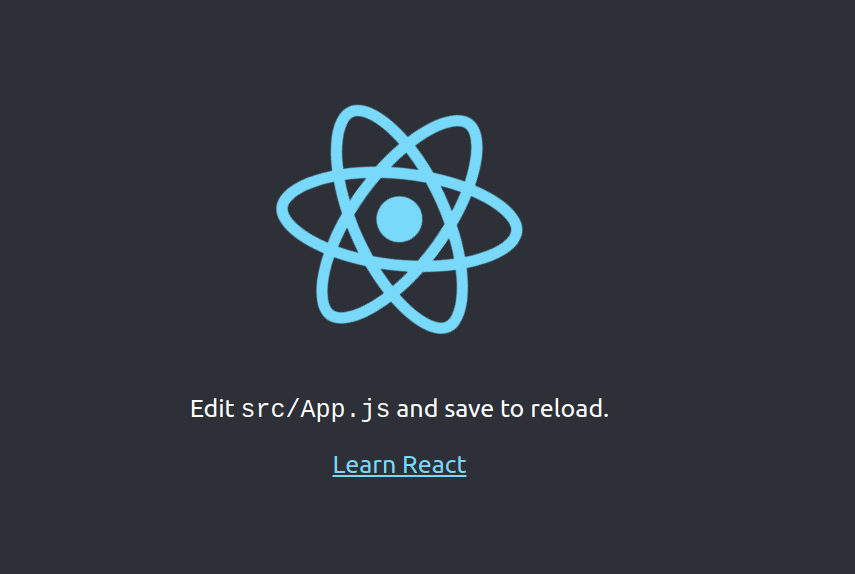
Adding Bootstrap 4 Styles to Our React Application
For building a beautiful UI we'll be using Bootstrap 4. Fortunately for us, using Bootstrap 4 with React is dead easy. SImply go ahead and open the public/index.html file and add a <link> to import the bootstrap.min.css file from a CDN:
<head>
<link rel="stylesheet" href="https://stackpath.bootstrapcdn.com/bootstrap/4.1.3/css/bootstrap.min.css" integrity="sha384-MCw98/SFnGE8fJT3GXwEOngsV7Zt27NXFoaoApmYm81iuXoPkFOJwJ8ERdknLPMO" crossorigin="anonymous">
<!-- [...] -->
Now, let's test if Bootstrap is successfully integrated. Open the src/App.js and replace its content with the following:
import React, { Component } from 'react';
class App extends Component {
render() {
return (
<div className="container">
<div className="col-xs-8">
<h1>React Axios Example</h1>
<div className="card">
<div className="card-body">
<h5 className="card-title">My User</h5>
</div>
</div>
</div>
</div>
);
}
}
export default App;
In React you need to use className instead of class for adding a CSS class to DOM elements.
Installing the Axios Client
Axios is a modern and Promise-based JavaScript HTTP client library that can be used both in the browser and the server with Node.js. Axios works asynchronously and allows you to make HTTP calls to REST endpoints and consume JSON REST APIs.
Now let's install Axios in our React project using the following command from your project's root folder:
$ npm install --save axios
Consuming the REST API with Axios
Now let's see how we can consume JSON data from our third-party API endpoint using the Axios client.
Open the src/App.js file and import the axios library, define the API_URL that holds the URL of our third-party REST API and add a state variable that will be used to hold users after getting them from the REST API:
import React, { Component } from 'react';
import axios from 'axios';
const API_URL = 'http://jsonplaceholder.typicode.com';
class App extends Component {
state = {
users: []
}
// [...]
}
export default App;
Next, let's add a componentDidMount() life-cycle hook in our in our App component; and then add the code required to send a GET request to fetch the JSON data from the REST endpoint. Open the src/App.js file and update it as follows:
import React, { Component } from 'react';
import axios from 'axios';
const API_URL = 'http://jsonplaceholder.typicode.com';
class App extends Component {
state = {
users: []
}
componentDidMount() {
const url = `${API_URL}/users/`;
axios.get(url).then(response => response.data)
.then((data) => {
this.setState({ users: data })
console.log(this.state.users)
})
}
// [...]
}
export default App;
We use the axios.get() method for sending an HTTP GET request to the /users endpoint of the REST API. After the JavaScript Promise is resolved we call the setState() method to put the returned JSON data in the users variable.
If you open your browser console, you should see the received users displayed as an array of objects.
Now, let's render the users array in our React app. Simply open the src/App.js file and update the render() method accordingly:
render() {
return (
<div className="container">
<div className="col-xs-8">
<h1>React Axios Example</h1>
{this.state.users.map((user) => (
<div className="card">
<div className="card-body">
<h5 className="card-title">{user.name}</h5>
<h6 className="card-subtitle mb-2 text-muted">
{user.email}
</h6>
</div>
</div>
))}
</div>
</div>
);
}
In React, you can build lists of elements and include them in JSX using curly braces {}.
In our render() method, we simply go through the state.users array using the JavaScript map() method and we return a Bootstrap 4 card element for each user.
We can also embed any expressions in JSX by wrapping them using curly braces.
Conclusion
We have reached the end of our tutorial where we learned how to use React and Axios to fetch and display JSON data from a RESTful API. As a recap:
We have started by installing the create-react-app tool then used it to create our React project. Next, we added Bootstrap 4 in our React application using a <link> tag and a CDN. Finally we installed the axios client library and used the get() method to send an HTTP GET request to fetch and and consume JSON data from a third-party REST API in the componendDidMount() life-cycle hook.







