Vue 3 Fetch Data and Consume REST APIs
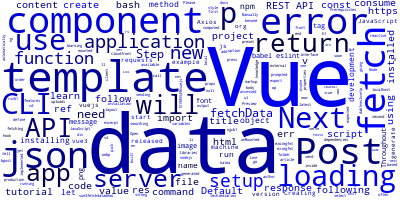
Throughout this tutorial, you will learn to use the JavaScript' Fetch API in your Vue 3 app to fetch data and consume a REST API.
We'll see by example how to send HTTP requests to a REST server to fetch data in your Vue 3 application.
Vue 3 is not yet released for production but it's expected to be released soon.
We'll learn how to generate a new Vue 3 application using the latest version of Vue CLI v4.
More often than not, you'll need to fetch data or consume a REST API in your front-end application. We have built-in and external libraries for sending HTTP requests to servers such as the Fetch API and the Axios http client.
In this tutorial, we’ll be learning how to use the fetch api in our Vue 3 application step by step.
Prerequisites
In order to follow this tutorial, you are going to need:
- The knowledge of HTML, CSS, JavaScript, and Vue
- Node.js installed on your machine,
Step 1 — Installing Vue CLI 4
Let's start by installing Vue CLI 4 in our local development machine.
Open a command line interface and run the following command:
$ npm i -g vue-cli
After installing the CLI. If you run the vue --version command, you should get the following output:
@vue/cli 4.5.2
Step 2 — Creating a New Vue 3 Project
Now if you have Vue CLI 4 installed, you can create a Vue 3 project using the following command:
$ vue create vue3fetchdatademo
You'll be prompted with the following code:
? Please pick a preset:
Default ([Vue 2] babel, eslint)
❯ Default (Vue 3 Preview) ([Vue 3] babel, eslint)
Manually select features
Next, you need to select the second option Default (Vue 3 Preview) ([Vue 3] babel, eslint) to tell the CLI to generate a new Vue 3 based project.
Next, press Return.
Your project's files will be generated and the dependencies will be automatically installed from npm.
After installation, go to the project's folder and start the development server as follows:
$ cd vue3fetchdatademo
$ npm run serve
The development server will be running on localhost:8080:

Step 3 — Creating a Vue 3 Component
Next, let's create a Vue 3 component and use it in our application.
In the src/components/ folder, add a new Posts.vue file with the following code:
<template>
</template>
<script>
import { ref, computed } from "vue";
export default {
name: 'Posts',
props: {
},
setup() {
const data = ref(null);
const loading = ref(true);
const error = ref(null);
function fetchData() {
// Will be implemented next
}
onMounted(() => {
fetchData();
});
return {
data,
loading,
error
};
}
}
</script>
We first import ref from vue3, next we define the setup function. In the setup function of the component, we define two reactive variables data, loading and error and a fetchData function for fetching data from the server.
We call the fetchData method in the onMounted hook to invoke it when the component is mounted in the DOM.
We return the data, loading and error variables from the setup method so they become available in the component's template.
If setup returns an object, the properties on the object can be accessed in the component's template. The Vue 3 docs
Next, let's implement the fetchData function as follows:
function fetchData() {
loading.value = true;
// I prefer to use fetch
// you can use use axios as an alternative
return fetch('http://jsonplaceholder.typicode.com/posts', {
method: 'get',
headers: {
'content-type': 'application/json'
}
})
.then(res => {
// a non-200 response code
if (!res.ok) {
// create error instance with HTTP status text
const error = new Error(res.statusText);
error.json = res.json();
throw error;
}
return res.json();
})
.then(json => {
// set the response data
data.value = json.data;
})
.catch(err => {
error.value = err;
// In case a custom JSON error response was provided
if (err.json) {
return err.json.then(json => {
// set the JSON response message
error.value.message = json.message;
});
}
})
.then(() => {
loading.value = false;
});
}
Displaying our Fetched Data
Next, we need to add the template code inside the <template></template> tag:
<template>
<h1>Vue 3 and Fetch Example</h1>
<template>
<ul v-if="!loading && data && data.length">
<li v-for="post of data">
<p><strong></strong></p>
<p></p>
</li>
</ul>
<p v-if="loading">
Still loading..
</p>
<p v-if="error">
</p>
</template>
We use iterate over the data array and display the title and body of each post.
Importing our Vue 3 Posts Component
Next, we need to import our Posts component from the Posts.vue file in our App.vue file as follows:
<template>
<div id="app">
<Posts />
</div>
</template>
<script>
import Posts from './components/Posts.vue'
export default {
name: 'App',
components: {
Posts
}
}
</script>
<style>
#app {
font-family: Avenir, Helvetica, Arial, sans-serif;
-webkit-font-smoothing: antialiased;
-moz-osx-font-smoothing: grayscale;
text-align: center;
color: #2c3e50;
margin-top: 60px;
}
</style>
We simply import the component from the ./components/Posts.vue file and we declare it inside the components object and then we include it in the template via its tag name <Posts />.
Conclusion
We learned about fetching data from a REST API server using Vue 3 and the Fetch API.
-
Date:



