Angular 13 Calendar with ngx-bootstrap Datepicker
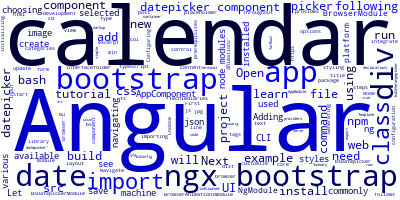
In this tutorial, we'll see how to create an Angular 13 calendar UI with the datepicker component available from ngx-bootstrap.
We'll learn to build a calendar component using bootstrap and ngx-bootstrap datepicker component.
Date pickers are commonly used in web apps for choosing dates. Dates can be selected by navigating between various dates using UI.
The ngx-bootstrap library provides a datepicker component with many configuration options that you can use to customize the calendar view in your Angular 13 web app.
Throughout this angular tutorial, we will learn with steps to build a calendar component.
Let's start bu initializing a new Angular 13 app for our calendar example using Angular CLI.
We need to have the following prerequisites:
- Node.js and NPM installed on your development machine,
- Angular CLI v9 installed on your machine.
Generating your Angular 13 Project
Open a new command-line interface and run the following command:
ng new angular-calendar-example
Navigate to your project's folder using:
cd angular-calendar-example
Adding Bootstrap to Angular 13
Next, we need to integrate bootstrap and ngx-bootstrap with your Angular 13 project.
First, run the following command to install bootstrap 5 from npm:
npm install bootstrap
Next, install the ngx-bootstrap package:
$ npm install ngx-bootstrap --save
Importing and Configuring the Datepicker Component
Open the angular.json file and add the following styling:
"styles": [
"node_modules/bootstrap/dist/css/bootstrap.min.css",
"node_modules/ngx-bootstrap/datepicker/bs-datepicker.css",
"src/styles.css"
]
Next, we need to import the date picker component. Open src/app/app.module.ts file and update it as follows:
import { BrowserModule } from '@angular/platform-browser';
import { NgModule } from '@angular/core';
import { AppComponent } from './app.component';
import { BrowserAnimationsModule } from '@angular/platform-browser/animations';
import { BsDatepickerModule } from 'ngx-bootstrap/datepicker';
@NgModule({
declarations: [
AppComponent
],
imports: [
BrowserModule,
BrowserAnimationsModule,
BsDatepickerModule.forRoot()
],
providers: [],
bootstrap: [AppComponent]
})
export class AppModule { }
Adding a Calendar UI in your Angular 13 Template
Next, let's add a calendar component. Open the src/app/app.component.html file and add the following HTML code:
<div class="container">
<div class="row">
<div class="col-xs-12">
<input type="text"
placeholder="Choose date"
class="form-control"
bsDatepicker>
</div>
<div class="col-xs-12">
<input
type="text"
placeholder="Choose date"
class="form-control"
bsDatepicker
bsDaterangepicker
[bsConfig]="{ isAnimated: true }">
</div>
</div>
</div>
That's it, save your file and run the following command in your terminal:
ng serve
Summary
In this tutorial, we have a simple Angular 13 example of a calendar with the datepicker component of ngx-bootstrap.
-
Date:



