Building Chat App Frontend UI with JWT Auth Using Ionic 5/Angular 9
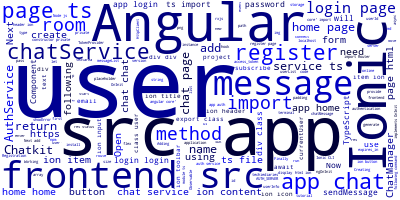
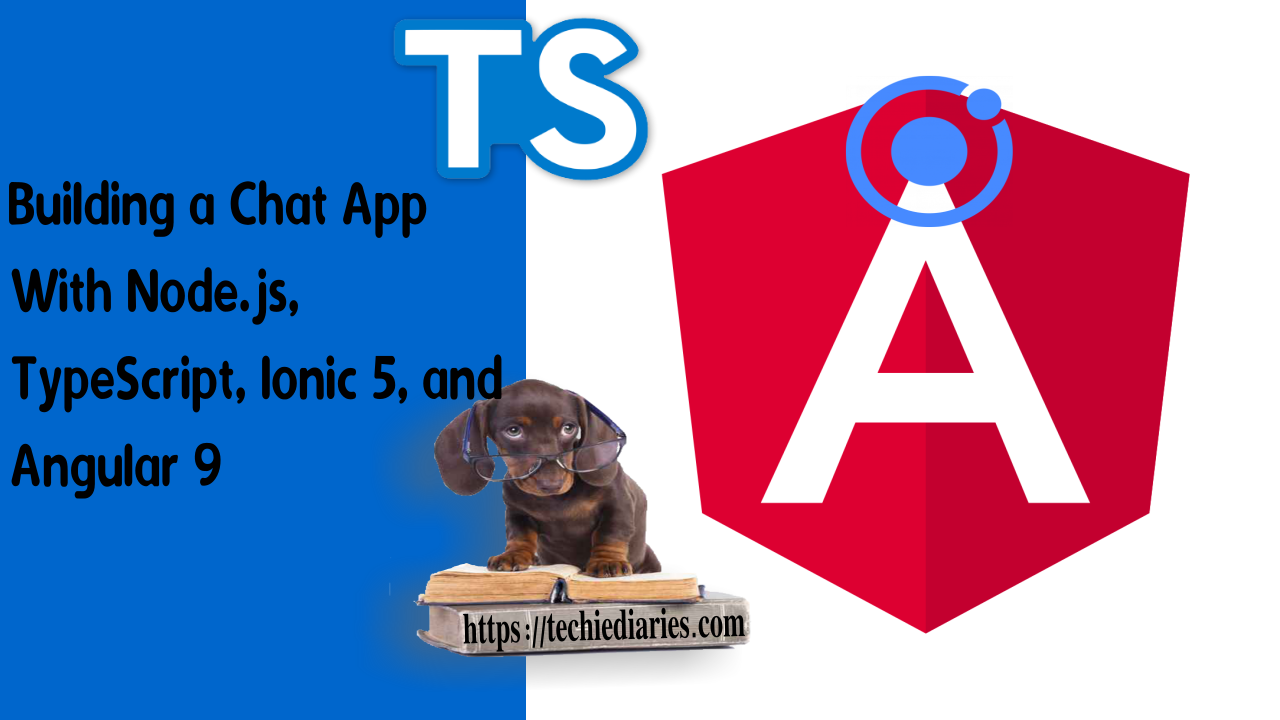
In the previous tutorial we have created the server side of our chat application that uses TypeScript, and Node/Nest.js. Now, in this tutorial, we are going to create the frontend mobile application using Ionic 5 and Angular 9.
Chatkit provides developers with client and server side SDKs for working with the API. In the previous tutorial, we used the Node.js SDK. In this tutorial, we'll be using the JavaScript SDK. Chatkit is retired, make sure to check PubNub Chat which provides the same chat features and more.
Note: Chatkit is the hosted chat service provided by Pusher which is now retired. You can either use your own hosted chat server with an open source solution like https://chatsdk.co/ which is based on Firebase or use PubNub Chat, an alternative paid service for Chatkit.
These are all the tutorial parts:
- Building a Chat App with TypeScript/Node.js, Ionic 5/Angular 9 & PubNub/Chatkit
- Add JWT REST API Authentication to Your Node.js/TypeScript Backend with TypeORM and SQLite3 Database
- Building Chat App Frontend UI with JWT Auth Using Ionic 5/Angular 9
- Adding UI Guards, Auto-Scrolling, Auth State, Typing Indicators and File Attachments with FileReader to your Angular 9/Ionic 5 Chat App
- Chat Read Cursors with Angular 9/Ionic 5 Chat App: Working with Textarea Keydown/Focusin Events
- Angular 9/Ionic 5 Chat App: Unsubscribe from RxJS Subjects, OnDestroy/OnInit and ChangeDetectorRef
- Upload Images In TypeScript/Node & Angular 9/Ionic 5: Working with Imports, Decorators, Async/Await and FormData
- Private Chat Rooms in Angular 9/Ionic 5: Working with TypeScript Strings, Arrays, Promises, and RxJS Behavior/Replay Subjects
You can find the source code for this part in this GitHub repository.


What we'll be building
In this part, we'll build an Angular/Ionic chat mobile application with several chat features like:
- User registration and login with email and password,
- Listing users in a room with their online status,
- Group chatting.
Prerequisites
To follow along with this tutorial you need to have these prerequisites:
- Working knowledge of TypeScript,
- Working knowledge of Angular (we'll be using Ionic with Angular 9),
- Recent versions of Node.js (v8.11.2) and npm (v5.6.0) installed on your system.
You can check the installed versions of Node.js and npm using the following commands from your terminal:
$ node --version
$ npm --version
Introducing Ionic 5
Ionic 5 is a mobile UI library built on top of modern web technologies like web components and CSS variables. It's the latest version of the most popular UI framework (now just a library) for building hybrid mobile applications with JavaScript and the web.
Ionic 5 aims to become just a UI mobile library that can be used by developers with any preferred client side library or framework like for example Angular, Vue, or React. You can also use it with plain JavaScript to build mobile applications.
Being framework-agnostic doesn't mean that support for Angular is dropped. In fact, the Ionic team is also working on the Ionic-Angular v4 package that could be seen as the next version of Ionic 3 (which could be only used with Angular).
Installing the Ionic CLI v5
Now if you have Node.js and npm installed, you can go ahead and install Ionic CLI v4 by running the following command from your terminal:
$ npm install -g ionic
Note: Please note that depending on how you configured npm in your system you may need to open an Admin command prompt on Windows or run the command with
sudoin macOS and Linux if you want to install packages globally.
Creating an Ionic/Angular v5 Project
You can create Ionic projects using the Ionic CLI and you can also specify which starter or base template you want to use for your project:
- The blank starter: it provides a base blank project with one page.
- The tabs starter: it provides a base project with tabs.
- The side menu starter: it provides a base project with a side menu.
Now head back to your terminal and run the ionic start command to generate your project based on the blank template:
$ cd chatkit-nestjs-ionic
$ ionic start frontend blank --type=angular
Note: You also need to specify the type of framework to use with the
--type=angularoption, which is new in Ionic CLI v4+.
The Ionic CLI will prompt you if you want to integrate Cordova.
- Yes if you need to target native iOS and Android or,
- No if you only need the web version of your project. For example, to develop a Progressive Web App.
You can enter No for now since we’ll be using the browser for testing.
You can also enter No for Install the free Ionic Appflow SDK and connect your app? If you don’t want to install Ionic Appflow SDK.
Wait for your project to be generated and the dependencies to get installed then run the following command to serve your project locally:
$ cd frontend
$ ionic serve
Your application will be running from the localhost:8100 address.

Installing the Chatkit Client Side SDK
Let's now start implementing Chatkit by installing the JavaScript client side SDK using the following command:
$ cd frontend
$ npm install @pusher/chatkit-client --save
We'll be importing this library in our project in the next section.
Setting up Angular 9 HttpClient, Forms and Ionic 5 Storage
We'll be using Angular HttpClient for sending requests to Chatkit and to our TypeScript/Node.js server so we need to set it up in the project. Open the src/app/app.module.ts file, import HttpClientModule and FormsModule then add them to the imports array:
// frontend/src/app/app.module.ts
import { NgModule } from '@angular/core';
import { BrowserModule } from '@angular/platform-browser';
import { RouteReuseStrategy } from '@angular/router';
import { IonicModule, IonicRouteStrategy } from '@ionic/angular';
import { SplashScreen } from '@ionic-native/splash-screen/ngx';
import { StatusBar } from '@ionic-native/status-bar/ngx';
import { AppComponent } from './app.component';
import { AppRoutingModule } from './app-routing.module';
import { HttpClientModule } from '@angular/common/http';
import { FormsModule } from '@angular/forms';
@NgModule({
declarations: [AppComponent],
entryComponents: [],
imports: [BrowserModule, IonicModule.forRoot(), AppRoutingModule,
HttpClientModule,FormsModule
],
providers: [
StatusBar,
SplashScreen,
{ provide: RouteReuseStrategy, useClass: IonicRouteStrategy }
],
bootstrap: [AppComponent]
})
export class AppModule {}
We'll use the Ionic storage module for working with the browser's local storage so we first need to install it via npm:
$ npm install --save @ionic/storage
Next, add IonicStorageModule.forRoot() in the imports array:
// frontend/src/app/app.module.ts
// [...]
import { IonicStorageModule } from '@ionic/storage';
@NgModule({
// [...]
imports: [/* [...] */,IonicStorageModule.forRoot()],
providers: [
// [...]
],
bootstrap: [AppComponent]
})
export class AppModule {}
Note: At this point, you can start your development server with
ionic serveto make sure you don’t have any problems starting your app.
Creating the JWT Authentication Angular Service
After installing the client SDK, we'll create an Angular service that handles authentication in the mobile application.
Creating a User Angular Model
First, in you terminal, create a User interface using the following command:
$ ionic g interface user
This will create a src/app/user.ts file. Open it and update it as follows:
// frontend/src/app/user.ts
export interface User {
id: number;
name: string;
email: string;
password: string;
}
Generating an Angular 9 Service with Ionic CLI
Again, in your terminal, run the following command to generate a service:
$ ionic g service auth
Adding Imports
This will create the src/app/auth.service.ts and src/app/auth.service.spec.ts files.
Open the src/app/auth.service.ts file and start by adding the following TypeScript imports:
// frontend/src/app/auth.service.ts
import { HttpClient } from '@angular/common/http';
import { tap } from 'rxjs/operators';
import { Observable } from 'rxjs';
import { Storage } from '@ionic/storage';
import { User } from './user';
Defining a TypeScript Variable for Storing the Server URL
Next create the AUTH_SERVER TypeScript variable:
// frontend/src/app/auth.service.ts
AUTH_SERVER: string = 'http://localhost:3000';
AUTH_SERVER holds the address of our authentication (Nest.js) server and authState.
Next, inject Angular HttpClient and Storage via the service constructor:
// frontend/src/app/auth.service.ts
@Injectable({
providedIn: 'root'
})
export class AuthService {
constructor(private httpClient: HttpClient, private storage: Storage) {}
}
Adding Login and Registration Methods
Next, add three TypeScript methods to the src/app/auth.service.ts file for registration, and login:
// frontend/src/app/auth.service.ts
register(userInfo: User): Observable<User>{
return this.httpClient.post<User>(`${this.AUTH_SERVER}/register`,userInfo);
}
login(userInfo: User): Observable<any>{
return this.httpClient.post(`${this.AUTH_SERVER}/login`,userInfo).pipe(
tap( async (res: { status: number, access_token, expires_in, user_id })=>{
if(res.status !== 404){
await this.storage.set("ACCESS_TOKEN", res.access_token);
await this.storage.set("EXPIRES_IN", res.expires_in);
await this.storage.set("USER_ID", res.user_id);
}
})
);
}
The Complete Angular Auth Service
At this point, here is how the complete src/app/auth.service.ts file looks like:
// frontend/src/app/auth.service.ts
import { Injectable } from '@angular/core';
import { HttpClient } from '@angular/common/http';
import { tap } from 'rxjs/operators';
import { Observable } from 'rxjs';
import { Storage } from '@ionic/storage';
import { User } from './user';
@Injectable({
providedIn: 'root'
})
export class AuthService {
AUTH_SERVER: string = 'http://localhost:3000';
constructor(private httpClient: HttpClient, private storage: Storage) { }
register(userInfo: User): Observable<User> {
return this.httpClient.post<User>(`${this.AUTH_SERVER}/register`, userInfo);
}
login(userInfo: User): Observable<any> {
return this.httpClient.post(`${this.AUTH_SERVER}/login`, userInfo).pipe(
tap(async (res: { status: number, access_token, expires_in, user_id }) => {
if (res.status !== 404) {
await this.storage.set("ACCESS_TOKEN", res.access_token);
await this.storage.set("EXPIRES_IN", res.expires_in);
await this.storage.set("USER_ID", res.user_id);
}
})
);
}
}
That's it, we've finished with the authentication service. In the next section, we'll see how you can use this service for adding authentication to your Ionic 5/Angular application.
Creating the Registration and Login Pages
After creating the authentication Angular service we can now create the register and login Ionic pages that will allow the users to either register or login. In your terminal, run the following command:
$ ionic g page login
This will generate a src/app/login folder with the following files:
src/app/login/login.module.tssrc/app/login/login.page.scsssrc/app/login/login.page.htmlsrc/app/login/login.page.spec.tssrc/app/login/login.page.ts
And will update the src/app/app-routing.module.ts file that holds the routing information by adding the following route:
// frontend/src/app/app-routing.module.ts
{ path: 'login', loadChildren: './login/login.module#LoginPageModule' }
That means we can access the login page from the /login path.
Generating the Registration Ionic Page
You also need to generate a page for registering users using:
$ ionic g page register
This will generate a src/app/register folder with similar files to the login page and will add the following route:
// frontend/src/app/app-routing.module.ts
{ path: 'register', loadChildren: './register/register.module#RegisterPageModule' }
That means we can access this page from the /register path.
Implementing the Registration Page
Let's start adding the code for registering users. Open the src/app/register/register.page.ts file then import and inject AuthService and Router:
// frontend/src/app/register/register.page.ts
import { Component, OnInit } from '@angular/core';
import { Router } from "@angular/router";
import { AuthService } from '../auth.service';
@Component({
selector: 'app-register',
templateUrl: './register.page.html',
styleUrls: ['./register.page.scss'],
})
export class RegisterPage implements OnInit {
constructor(private authService: AuthService, private router: Router) { }
ngOnInit() {
}
}
Next, add the following method:
// frontend/src/app/register/register.page.ts
import { Component, OnInit } from '@angular/core';
import { Router } from "@angular/router";
import { AuthService } from '../auth.service';
@Component({
selector: 'app-register',
templateUrl: './register.page.html',
styleUrls: ['./register.page.scss'],
})
export class RegisterPage implements OnInit {
constructor(private authService: AuthService, private router: Router) { }
ngOnInit() {
}
register(form) {
this.authService.register(form.value).subscribe((res) => {
this.router.navigateByUrl('login');
});
}
}
We simply call the register() method of the authentication service and we pass the form value then we subscribe to the returned observable. After registration is successfully done we navigate to the login page.
Next open the src/app/register/register.page.html and add a form inside <ion-content> to get the user's information:
// frontend/src/app/register/register.page.html
<ion-header>
<ion-toolbar color="primary">
<ion-title>Chatkit Demo</ion-title>
</ion-toolbar>
</ion-header>
<ion-content padding>
<form #f="ngForm" (ngSubmit)="register(f)">
<ion-grid>
<ion-row justify-content-center>
<ion-col align-self-center size-md="6" size-lg="5" size-xs="12">
<div text-center>
<h3>Register</h3>
</div>
<div padding>
<ion-item>
<ion-input name="name" type="text" placeholder="Name" ngModel required></ion-input>
</ion-item>
<ion-item>
<ion-input name="email" type="email" placeholder="[email protected]" ngModel required></ion-input>
</ion-item>
<ion-item>
<ion-input name="password" type="password" placeholder="Password" ngModel required></ion-input>
</ion-item>
<ion-item>
<ion-input name="confirm" type="password" placeholder="Password again" ngModel required></ion-input>
</ion-item>
</div>
<div padding>
<ion-button size="large" type="submit" [disabled]="f.invalid" expand="block">Register</ion-button>
</div>
</ion-col>
</ion-row>
</ion-grid>
</form>
</ion-content>
In the form, we bind the register method we created before with the ngSubmit event so the method gets called when the user submits the form.
If you run your application and go to the http://localhost:8100/register address, you should see this page:

Implementing the Login Ionic 5 Page
Next, let's implement the login page. Open the src/app/login/login.page.ts file then import AuthService and Router:
// frontend/src/app/login/login.page.ts
import { Router } from "@angular/router";
import { AuthService } from '../auth.service';
Next inject them via the service constructor:
// frontend/src/app/login/login.page.ts
constructor(private authService: AuthService, private router: Router) { }
Next, add a showError variable:
// frontend/src/app/login/login.page.ts
export class LoginPage implements OnInit {
showError: boolean = false;
Finally, add the login method:
// frontend/src/app/login/login.page.ts
login(form){
this.authService.login(form.value).subscribe((res)=>{
if(res.status == 200){
this.showError = false;
this.router.navigateByUrl(`home/${res.user_id}`);
}
else{
this.showError = true;
}
});
}
In this method, we call the login() TypeScript method of the authentication Node server and we pass the form data (email and password) using the .value member variable of the form instance. Next, we subscribe to the observable and check the status of the returned response. If the request is successful i.e res.status == 200 we navigate to the home page of the application and we pass user_id as a parameter to the home/ URL. Otherwise, we simply set showError to true.
At this point, this is how the complete src/app/login/login.page.ts looks like:
// frontend/src/app/login/login.page.ts
import { Component, OnInit } from '@angular/core';
import { Router } from "@angular/router";
import { AuthService } from '../auth.service';
@Component({
selector: 'app-login',
templateUrl: './login.page.html',
styleUrls: ['./login.page.scss'],
})
export class LoginPage implements OnInit {
showError: boolean = false;
constructor(private authService: AuthService, private router: Router) { }
ngOnInit() {
}
login(form) {
this.authService.login(form.value).subscribe((res) => {
if (res.status == 200) {
this.showError = false;
this.router.navigateByUrl(`home/${res.user_id}`);
}
else {
this.showError = true;
}
});
}
}
Let's now add the form to get the user's email and password in the login page. Open the src/app/login/login.page.html file and add a form inside <ion-content>:
// frontend/src/app/login/login.page.html
<ion-header>
<ion-toolbar color="primary">
<ion-title>Chatkit Demo</ion-title>
</ion-toolbar>
</ion-header>
<ion-content padding>
<form #f="ngForm" (ngSubmit)="login(f)">
<ion-grid>
<ion-row justify-content-center>
<div *ngIf="showError">Error! Please try again</div>
</ion-row>
<ion-row justify-content-center>
<ion-col align-self-center size-md="6" size-lg="5" size-xs="12">
<div text-center>
<h3>Login</h3>
</div>
<div padding>
<ion-item>
<ion-input name="email" type="email" placeholder="[email protected]" ngModel required></ion-input>
</ion-item>
<ion-item>
<ion-input name="password" type="password" placeholder="Password" ngModel required></ion-input>
</ion-item>
</div>
<div padding>
<ion-button size="large" type="submit" [disabled]="f.invalid" expand="block">Login</ion-button>
</div>
</ion-col>
</ion-row>
</ion-grid>
</form>
</ion-content>
If you visit the http://localhost:8100/login address, you should see this page:

That's it for the authentication part, next we'll be working with Chatkit to add chat features to our application.
Creating the Angular 9 Service and Connecting to the Chat Service
After implementing user authentication in our chat application, we'll create an Angular 9 service that will encapsulate all the code required to connect with the chosen chat service and call any chat features so head back to your terminal and run this command:
$ ionic g service chat
The command will create the src/app/chat.service.ts file that contains the actual code for the service and the src/app/chat.service.spec.ts file that contains the specifications or test units.
Now open the src/app/chat.service.ts file, and let's add the code to link our application to Chatkit.
Start by importing ChatManager, TokenProvider and BehaviorSubject:
// frontend/src/app/chat.service.ts
import { Observable, BehaviorSubject } from 'rxjs';
import { ChatManager, TokenProvider } from '@pusher/chatkit-client';
Next, add the following TypeScript variables to the service:
// frontend/src/app/chat.service.ts
AUTH_URL = 'http://localhost:3000/token';
INSTANCE_LOCATOR = 'YOUR_INSTANCE_LOCATOR';
GENERAL_ROOM_ID = 'YOUR_ROOM_ID';
GENERAL_ROOM_INDEX = 0;
chatManager: ChatManager;
currentUser;
messages = [];
usersSubject = new BehaviorSubject([]);
messagesSubject = new BehaviorSubject([]);
Make sure you create a room in your dashboard then replace YOUR_INSTANCE_LOCATOR and YOUR_ROOM_ID with your own values.
Next, add the following method that allows you to connect to your Chatkit instance and subscribe to your room:
// frontend/src/app/chat.service.ts
async connectToChatkit(userId: string){
this.chatManager = new ChatManager({
instanceLocator: this.INSTANCE_LOCATOR,
userId: userId,
tokenProvider: new TokenProvider({ url: this.AUTH_URL})
})
this.currentUser = await this.chatManager.connect();
await this.currentUser.subscribeToRoom({
roomId: this.GENERAL_ROOM_ID,
hooks: {},
messageLimit: 20
});
}
We create an instance of Chatkit ChatManager and we assign it to chatManager variable. We pass in an instance locator, a user ID and a token provider.
We then use its connect() method to connect to Chatkit and retrieve a current user object that we'll use to interact with our Chatkit instance, rooms, messages, and users. The connect() method returns a TypeScript promise that resolves with a Current User object.
Finally, we use the subscribeToRoom method to subscribe to our room. This will allow us to be notified when new messages or users are added to the room. We pass in the room ID, a hooks object and a message limit number.
In the hooks object of the subscribeToRoom method, we need to provide subscription hooks that will be called when a new message or a user is added to the room or an event like user typing is triggered:
// frontend/src/app/chat.service.ts
hooks: {
onMessage: message => {
this.messages.push(message);
this.messagesSubject.next(this.messages);
}
},
In our case, we are using the onMessage hook that gets called for new messages.
Next after calling the subscribeToRoom method add the following code:
// frontend/src/app/chat.service.ts
const users = this.currentUser.rooms[this.GENERAL_ROOM_INDEX].users;
this.usersSubject.next(users);
This will allow us to get the list of users in the room.
Next, add the following methods which return the behavior subjects from the service:
// frontend/src/app/chat.service.ts
getUsers(){
return this.usersSubject;
}
getMessages(){
return this.messagesSubject;
}
Next, add the sendMessage method that is used to send a message to the room:
// frontend/src/app/chat.service.ts
sendMessage(message){
return this.currentUser.sendMessage({
text: message.text,
roomId: message.roomId || this.GENERAL_ROOM_ID
})
}
Finally, we add a couple of other needed methods for checking the status of the user and return the current user:
// frontend/src/app/chat.service.ts
isUserOnline(user): boolean {
return user.presence.state == 'online';
}
getCurrentUser(){
return this.currentUser;
}
This is how the complete src/app/chat.service.ts file looks like:
// frontend/src/app/chat.service.ts
import { Injectable } from '@angular/core';
import { Observable, BehaviorSubject } from 'rxjs';
import { ChatManager, TokenProvider } from '@pusher/chatkit-client';
@Injectable({
providedIn: 'root'
})
export class ChatService {
AUTH_URL = 'http://localhost:3000/token';
INSTANCE_LOCATOR = 'YOUR_INSTANCE_LOCATOR';
GENERAL_ROOM_ID = 'YOUR_ROOM_ID';
GENERAL_ROOM_INDEX = 0;
chatManager: ChatManager;
currentUser;
messages = [];
usersSubject = new BehaviorSubject([]);
messagesSubject = new BehaviorSubject([]);
constructor() { }
async connectToChatkit(userId: string) {
this.chatManager = new ChatManager({
instanceLocator: this.INSTANCE_LOCATOR,
userId: userId,
tokenProvider: new TokenProvider({ url: this.AUTH_URL })
})
this.currentUser = await this.chatManager.connect();
await this.currentUser.subscribeToRoom({
roomId: this.GENERAL_ROOM_ID,
hooks: {
onMessage: message => {
this.messages.push(message);
this.messagesSubject.next(this.messages);
}
},
messageLimit: 20
});
const users = this.currentUser.rooms[this.GENERAL_ROOM_INDEX].users;
this.usersSubject.next(users);
}
getUsers() {
return this.usersSubject;
}
getMessages() {
return this.messagesSubject;
}
sendMessage(message) {
return this.currentUser.sendMessage({
text: message.text,
roomId: message.roomId || this.GENERAL_ROOM_ID
})
}
isUserOnline(user): boolean {
return user.presence.state == 'online';
}
getCurrentUser() {
return this.currentUser;
}
}
That's it for our chat service, next we'll use this service to implement group chat in our mobile app.
Displaying Room Users on the Ionic 5 Home Page
When a user registers in our application a Chatkit user is created behind the scenes. Open the src/app/home/home.page.ts file and start by adding the following TypeScript imports:
// frontend/src/app/home/home.page.ts
import { OnInit } from '@angular/core';
import { Router, ActivatedRoute } from '@angular/router';
import { ChatService } from '../chat.service';
import { User } from '../user';
Next, add the following TypeScript variables to the Angular component:
// frontend/src/app/home/home.page.ts
export class HomePage implements OnInit{
userId: string = '';
userList: any = [];
Next inject ChatService and Angular' ActivatedRoute which is used to get route parameters:
// frontend/src/app/home/home.page.ts
constructor(private chatService: ChatService, private route: ActivatedRoute){}
Finally when the Angular component is initialized we connect to our Chatkit instance and we retrieve the room users:
// frontend/src/app/home/home.page.ts
ngOnInit(){
this.userId = this.route.snapshot.params.id;
this.chatService.connectToChatkit(this.userId);
this.chatService.getUsers().subscribe((users)=>{
this.userList = users;
});
}
On the ngOnInit life-cycle event of the Angular component we first retrieve the user id from the route path then we call the connectToChatkit method of ChatServiceto connect the Chatkit.
Note:
HomePageneeds to implementOnIniti.eexport class HomePage implements OnInit.
Finally, we subscribe to the getUsers method of ChatService to get the room's users and add them to userList TypeScript array.
One more TypeScript method that we need in our Angular component is:
// frontend/src/app/home/home.page.ts
isOnline(user){
return this.chatService.isUserOnline(user);
}
This will allow us to check if the chat user is online.
This is the full content of the the src/app/home/home.page.ts:
// frontend/src/app/home/home.page.ts
import { Component } from '@angular/core';
import { OnInit } from '@angular/core';
import { Router, ActivatedRoute } from '@angular/router';
import { ChatService } from '../chat.service';
import { User } from '../user';
@Component({
selector: 'app-home',
templateUrl: 'home.page.html',
styleUrls: ['home.page.scss'],
})
export class HomePage implements OnInit {
userId: string = '';
userList: any = [];
constructor(private chatService: ChatService, private route: ActivatedRoute) { }
ngOnInit() {
this.userId = this.route.snapshot.params.id;
this.chatService.connectToChatkit(this.userId);
this.chatService.getUsers().subscribe((users) => {
this.userList = users;
});
}
isOnline(user) {
return this.chatService.isUserOnline(user);
}
}
Using Angular Route Parameters
Since we pass the user ID from the login page to the home page, we need to change the path of the Angular home component to accept a route parameter. Open the src/app/home/home.module.ts and change the path as follows:
// frontend/src/app/home/home.module.ts
RouterModule.forChild([
{
path: ':id',
component: HomePage
}
])
Adding an Ionic 5 Chatting Button
Now we need to display the list of users in the room and a button to start chatting.
Open the src/app/home/home.page.html file, remove what’s inside <ion-content> and add:
// frontend/src/app/home/home.page.html
<div text-center>
<ion-button color="light" outline size="large" [routerLink]="'/chat'">
<ion-icon name="chatbubbles"></ion-icon>
Start chatting
</ion-button>
</div>
This will add a button that takes the user to a chat page (that will be creating next).
Adding an Ionic 5 Spinner for the Loading Animation
Next inside <ion-content>, add an Ionic spinner to create a loading animation:
// frontend/src/app/home/home.page.html
<h4>Users</h4>
<ion-spinner name="dots" *ngIf="userList.length === 0"></ion-spinner>
Displaying an Ionic 5 List of Room Users
Now, add the Ionic 5 list to display users:
// frontend/src/app/home/home.page.html
<ion-list>
<ion-item class="user-item" *ngFor="let user of userList">
<div class="user-avatar">
<img [src]="user.avatarURL" alt="">
</div>
<ion-label class="user-name">
</ion-label>
<div class="user-presence">
<ion-icon [class.user-online]="isOnline(user)" name="radio-button-on"></ion-icon>
</div>
</ion-item>
</ion-list>
We simply loop over userList array and display each user's name, avatar and online status.
Also change the title of the page and the color of the toolbar:
// frontend/src/app/home/home.page.html
<ion-header>
<ion-toolbar color="primary">
<ion-title>
Chatkit Demo
</ion-title>
</ion-toolbar>
</ion-header>
This is how the complete src/app/home/home.page.html file looks like:
// frontend/src/app/home/home.page.html
<ion-header>
<ion-toolbar color="primary">
<ion-title>
Chatkit Demo
</ion-title>
</ion-toolbar>
</ion-header>
<ion-content padding>
<div text-center>
<ion-button color="light" outline size="large" [routerLink]="'/chat'">
<ion-icon name="chatbubbles"></ion-icon>
Start chatting
</ion-button>
</div>
<h4>Users</h4>
<ion-spinner name="dots" *ngIf="userList.length === 0"></ion-spinner>
<ion-list>
<ion-item class="user-item" *ngFor="let user of userList">
<div class="user-avatar">
<img [src]="user.avatarURL" alt="">
</div>
<ion-label class="user-name">
</ion-label>
<div class="user-presence">
<ion-icon [class.user-online]="isOnline(user)" name="radio-button-on"></ion-icon>
</div>
</ion-item>
</ion-list>
</ion-content>
Finally let's add some styling. Open the src/app/home/home.page.scss file and add the following styles:
// frontend/src/app/home/home.page.scss
.user-item {
display: flex;
.user-avatar{
flex : 1;
img{
width: 30px;
height: 30px;
}
}
.user-name{
flex: 2;
}
.user-presence{
flex: 1;
}
.user-online{
color: #32eb32;
}
}
We use CSS Flex layout to style each list item.
Creating the Ionic 5 Chat Page
When the user clicks on START CHATTING they will be taking to a chat page that we're going to create in this section. Head back to your terminal and run the following command:
$ ng generate page chat
Open the src/app/chat/chat.page.ts file and first add the following imports:
// frontend/src/app/chat/chat.page.ts
import { Router } from '@angular/router';
import { ChatService } from '../chat.service';
import { User } from '../user';
Next inject Router and ChatService:
// frontend/src/app/chat/chat.page.ts
constructor(private router: Router, private chatService: ChatService) { }
Next add the following variables to the component:
// frontend/src/app/chat/chat.page.ts
messageList: any[] = [ ];
chatMessage: string ="";
Next on the ngOnInit life-cycle event get the messages and assign them to messageList:
// frontend/src/app/chat/chat.page.ts
ngOnInit() {
this.chatService.getMessages().subscribe(messages =>{
this.messageList = messages;
});
}
Finally, add the method to send a message to the room members:
// frontend/src/app/chat/chat.page.ts
sendMessage(){
this.chatService.sendMessage({text:this.chatMessage}).then(()=>{
this.chatMessage = "";
});
}
This is the full content of the src/app/chat/chat.page.ts file:
// frontend/src/app/chat/chat.page.ts
import { Component, OnInit } from '@angular/core';
import { Router } from '@angular/router';
import { ChatService } from '../chat.service';
import { User } from '../user';
@Component({
selector: 'app-chat',
templateUrl: './chat.page.html',
styleUrls: ['./chat.page.scss'],
})
export class ChatPage implements OnInit {
messageList: any[] = [];
chatMessage: string = "";
constructor(private router: Router, private chatService: ChatService) { }
ngOnInit() {
this.chatService.getMessages().subscribe(messages => {
this.messageList = messages;
});
}
sendMessage() {
this.chatService.sendMessage({ text: this.chatMessage }).then(() => {
this.chatMessage = "";
});
}
}
Now, open the src/app/chat/chat.page.html file and let's create a chat UI. First, add the list for displaying messages inside <ion-content>:
// frontend/src/app/chat/chat.page.html
<ion-content padding>
<div class="container">
<div *ngFor="let msg of messageList" class="message left">
<img class="user-img" [src]="msg.sender.avatarURL" alt="" src="">
<div class="msg-detail">
<div class="msg-info">
<p>
</p>
</div>
<div class="msg-content">
<span class="triangle"></span>
<p class="line-breaker "></p>
</div>
</div>
</div>
</div>
</ion-content>
We loop through messageList using the *ngFor directive and display each message text, and sender information like name and avatar.
Adding a Textarea and Ionic 5 Button For Sending Chat Messages
Next, add a textarea to enter the user's message and an Ionic 5 button to send it below <ion-content>:
// frontend/src/app/chat/chat.page.html
<ion-footer no-border>
<div class="input-wrap">
<textarea #messageInput
placeholder="Enter your message!"
[(ngModel)]="chatMessage"
(keyup.enter)="sendMessage()">
</textarea>
<button ion-button clear icon-only item-right (click)="sendMessage()">
<ion-icon name="ios-send" ios="ios-send" md="md-send"></ion-icon>
</button>
</div>
</ion-footer>
We bind the sendMessage method to both the text-area enter and the button click events which
allows users to send a message by either pressing Enter or clicking on the button.
Also change the text of the title and the color of the toolbar:
// frontend/src/app/chat/chat.page.html
<ion-header>
<ion-toolbar color="primary">
<ion-title>Chat Room</ion-title>
</ion-toolbar>
</ion-header>
This is the full content of the src/app/chat/chat.page.html file:
// frontend/src/app/chat/chat.page.html
<ion-header>
<ion-toolbar color="primary">
<ion-title>Chat Room</ion-title>
</ion-toolbar>
</ion-header>
<ion-content padding>
<div class="container">
<div *ngFor="let msg of messageList" class="message left">
<img class="user-img" [src]="msg.sender.avatarURL" alt="" src="">
<div class="msg-detail">
<div class="msg-info">
<p>
</p>
</div>
<div class="msg-content">
<span class="triangle"></span>
<p class="line-breaker "></p>
</div>
</div>
</div>
</div>
</ion-content>
<ion-footer no-border>
<div class="input-wrap">
<textarea #messageInput placeholder="Enter your message!" [(ngModel)]="chatMessage" (keyup.enter)="sendMessage()">
</textarea>
<button ion-button clear icon-only item-right (click)="sendMessage()">
<ion-icon name="ios-send" ios="ios-send" md="md-send"></ion-icon>
</button>
</div>
</ion-footer>
Next, open the src/app/chat/chat.page.scss file and add the following styles:
// frontend/src/app/chat/chat.page.scss
.input-wrap {
padding: 5px;
display: flex;
textarea {
flex: 3;
border: 0;
border-bottom: 1px #000;
border-style: solid;
}
button {
flex: 1;
}
}
ion-footer {
box-shadow: 0 0 4px rgba(0, 0, 0, 0.11);
background-color: #fff;
}
ion-content .scroll-content {
background-color: #f5f5f5;
}
.line-breaker {
white-space: pre-line;
}
.container {
.message {
position: relative;
padding: 7px 0;
.msg-content {
color: #343434;
background-color: #ddd;
float: left;
}
.user-img {
position: absolute;
border-radius: 45px;
width: 45px;
height: 45px;
box-shadow: 0 0 2px rgba(0, 0, 0, 0.36);
}
.msg-detail {
width: 100%;
padding-left: 60px;
display: inline-block;
p {
margin: 0;
}
.msg-info {
p {
font-size: .8em;
color: #888;
}
}
}
}
}
This is a screenshot of the chat UI:

Note: Please note that you first need to register by visiting
localhost:8100/registerwhere you need to enter your name, email and password. After registering you’ll be redirected to the/loginpage where you need to enter your email and password. If login is successful, you’ll be redirected to the home page where you have the START CHATTING button that you need to click on in order to navigate to the chat page.
Conclusion
In this tutorial, we've created a simple group chat app using Node/Nest.js, Ionic 5 and Angular 9. You can also leverage Chatkit or the alternative PubNub Chat service to allow private and direct chats between users by creating rooms that have only two members and you can allow users to create their own chat rooms and invite users they want and other features.
You can find the source code for this part in this GitHub repository.
-
Date:



