Angular 6|5 Tutorial: Integrating Angular with Django
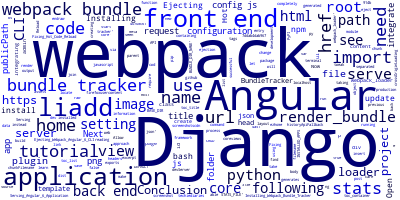
Angular 6|5 Tutorial: Integrating Angular with Django
In the previous Angular 6 tutorial we've seen how to build a CRUD web application with a Django REST framework API back-end. In this tutorial we'll see how we can integrate the Angular 6 front-end with the Django back-end.
After creating both the back-end and front-end apps we need to integrate them i.e instead of taking the approach where both applications are completely separated, we'll serve the front-end application using a Django view. In development we'll have both Django development server and Angular/Webpack dev server running but for production we'll only need a Django server.
To use this approach you need to tweak the Webpack settings of your front-end project, use the webpack-bundle-tracker (from npm) and use the django-webpack-loader package (from PyPI)
Installing Webpack Bundle Tracker
The webpack-bundle-tracker is a Webpack plugin that generates a stats file containing meta data information about the assets of your front-end application generated by Webpack.
We'll start by installing the webpack-bundle-tracker module then update the Webpack configuration file to make use of this plugin.
npm install webpack-bundle-tracker --save
Ejecting Webpack from Angular 6 CLI
Next you need to eject the Webpack configuration from the Angular 6 CLI using
ng eject
If the ejection is successful you'll find a webpack.config.js in the root of your folder.
Open webpack.config.js and import BundleTracker from webpack-bundle-tracker then locate the plugins entry and add the following code
var BundleTracker = require('webpack-bundle-tracker');
/*...*/
module.exports = {
/*...*/
plugins:[
/*...*/
new BundleTracker({filename: '../webpack-stats.json'})
]
}
Next add the publicPath setting
"output": {
"path": path.join(process.cwd(), "dist"),
"filename": "[name].bundle.js",
"chunkFilename": "[id].chunk.js",
"crossOriginLoading": false,
"publicPath":"http://127.0.0.1:4200/"//1
},
"devServer": {
"historyApiFallback": true,
"publicPath": "http://127.0.0.1:4200/",//2
}
If you serve your application you'll have a ../webpack-stats.json in the parent folder i.e the root of the Django project.
After ejecting your Webpack configuration from the Angular 6 CLI you won't be able to use ng serve instead you'll have to use npm run start to serve your application.
This is a screenshot of a project where you can see the webpack.config.js file in the front-end application and a generated webpack-stats.json in the root folder of the project

Next let's install The django-webpack-loader package which will take care of reading the webpack-stats.json and insert the assets in a Django template.
Head back to your terminal the run the following command:
pip install django-webpack-loader
In your settings.py file add webpack_loader to the list of installed apps:
INSTALLED_APPS = [
#...
'webpack_loader',
'core'
]
Then add this configuration object:
WEBPACK_LOADER = {
'DEFAULT': {
'BUNDLE_DIR_NAME': '',
'STATS_FILE': os.path.join(BASE_DIR, 'webpack-stats.json'),
}
}
You can find more settings that you can use via this link.
Serving the Angular 6 Application
Now let's create the view to serve the Angular 6 application. Open core/views and add the following view function:
from django.shortcuts import render
def home(request):
return render(request, 'core/home.html')
Next you need to create the home.html template so create a templates/core folder inside the core application then add a home.html with the following content:
{% load render_bundle from webpack_loader %}
<html lang="en">
<head>
<meta charset="UTF-8">
<base href="/">
<title>A Simple CRM with Django and Angular 6</title>
</head>
<body>
<app-root></app-root>
{% render_bundle 'inline' %}
{% render_bundle 'polyfills' %}
{% render_bundle 'styles' %}
{% render_bundle 'vendor' %}
{% render_bundle 'main' %}
</body>
</html>
Now you need to add the URL for the home page in urls.py:
from django.contrib import admin
from django.urls import path
from django.conf.urls import url
from core import views as coreviews
urlpatterns =[
url(r'^$',coreviews.home),
path('admin/', admin.site.urls)
]
That's it. You should now be able to see your Angular 6 page when visiting the Django web application

Fixing Hot Code Reload
If you change the source code of your front-end application you will not get updates hot code reloaded without manually refreshing the page if you are navigating your application from http://127.0.0.1:8000. That means HCR is not working properly so simply open webpack.config.js and add the following setting:
"devServer": {
"historyApiFallback": true,
"publicPath": "http://127.0.0.1:4200/",//2,
"headers": {
'Access-Control-Allow-Origin': '\\*'//3
}
}
That's because http://localhost:8000 sends requests to the Webpack dev server (http://localhost:4200) to get source code changes so we need to update headers to allow request from all origins.
Conclusion
Throughout this tutorial we have integrated both Angular 6 front-end and the Django REST API back-end.
-
Date:



